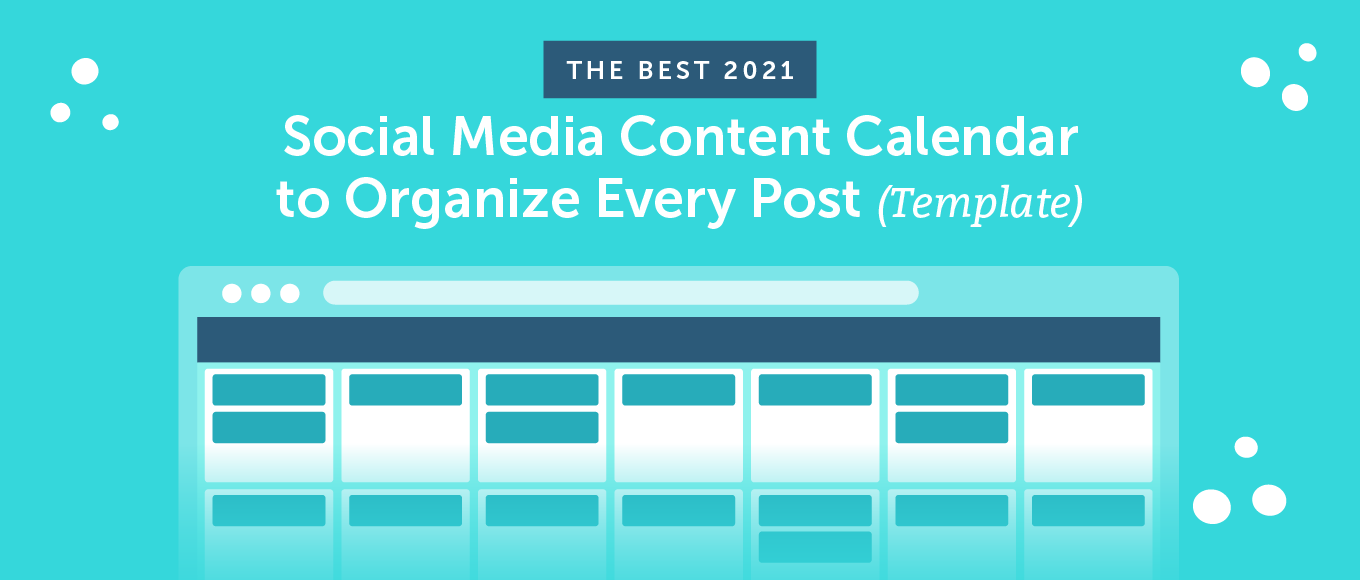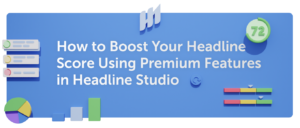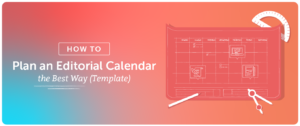The best social media marketers keep organized with content calendars. They are essential organizational tools for strategically planning all the content you’ll create and share. When you work ahead of schedule, you can avoid last-minute scrambling to keep your social media pipeline full, resulting in less stress and better quality content.
However, you might have some questions. Those likely include:
- What is a social media content calendar, exactly?
- How can bloggers, marketers, and content creators benefit from using one?
- Are there tools and templates available to make creating them easy?
This post will answer all of the above and more. By the time you’re done reading, you’ll understand:
- How to get started using templates and basic knowledge of social strategy.
- How to plan everything from one-off posts to entire campaigns on one calendar.
- How to organize effective scheduling workflows around your calendar.
Once you create your calendar, your team will have a single version of truth for your entire social media schedule. Plus, with the template included below, you can get started right now.
[Tweet “How to Effectively Organize Your Social Media Editorial Calendar (Template)”]
Download Your 2021 Social Media Content Calendar
Keep all your social media posts on track. With this easy-to-use calendar spreadsheet template, your entire social team can schedule posts, monitor deadlines, optimize your posting schedule, and more. Plus, enjoy these bonus templates:
- 2021 Social Media Marketing Calendar: Plan the concepts and content of your social media campaigns.
- Best Times to Post on Social Media Infographic: An infographic that will provide you with the details you need to optimize your posting schedule.
- Social Media Content Strategy Template: Figure out which types of content you’ll create to achieve your goals.
- Social Media Marketing Strategy PowerPoint: This slide deck template will help you document and present your proposed strategy to stakeholders.
Get the full bundle below, and then read on to learn how to use your new calendar.
[content_upgrade_shortcode]
Table of Contents
- What is a Social Media Calendar?
- Benefits of Using a Social Media Calendar
- Who Can Use a Social Media Calendar?
- How to Plan Your Social Media Calendar
- Developing a Calendar-Based Social Media Workflow
- Three Tips to Keep Your Calendar Full
- Why You Should Use CoSchedule
What is a Social Media Calendar?
Here’s a working definition this post will use:
Social media editorial calendars are spreadsheets or apps used to schedule social posts in advance. They’re also used to plan when and which content will be shared, manage campaigns, and track deadlines.
They’re typically built using one of three different formats: printed paper, spreadsheets, or software services.
- Paper Calendars: The old-school approach for those who prefer hand-written organization.
- Spreadsheets: A cost-effective route for planning posts ahead of time.
- Software Services: The professional option with powerful automation and time-saving capabilities.

Spreadsheets are workable solutions at first and are a great option when you’re starting out.
When your social media marketing operations mature though, a holistic software suite, like CoSchedule — which brings social into focus alongside all other projects and campaigns — is the best option.
Benefits of Using a Social Media Calendar
There are tons of reasons to use a social media calendar.
Before you invest the time into building one though, you probably want to know what the real benefits are. Here are four key things to consider:
- Turning chaos into harmony. Managing multiple social media accounts can turn messy fast. That kind of disorganization will kill your efficiency.
- Holding teams accountable. Calendars are great for setting deadlines. It’s easy to procrastinate when deadlines are flexible or nonexistent. Laying out a clear plan eliminates excuses for not knowing what content to publish on your social channels.
- Saving time that you can use to get real work done. No one ever has enough time. However, planning your social media outreach with a calendar lets you make the most of the time you have.
- Measurably improving your results. This is the benefit that supersedes all other benefits. After all, efficiency without effectiveness really just means doing things poorly, quickly.
Those are some anecdotal benefits, but what about some hard numbers on the benefits of getting organized in general?
In the company’s early days, Nathan Ellering, our Head of Marketing, gathered data on what happened when he used a calendar to schedule multiple social posts promoting a single piece of content. Here are the results:
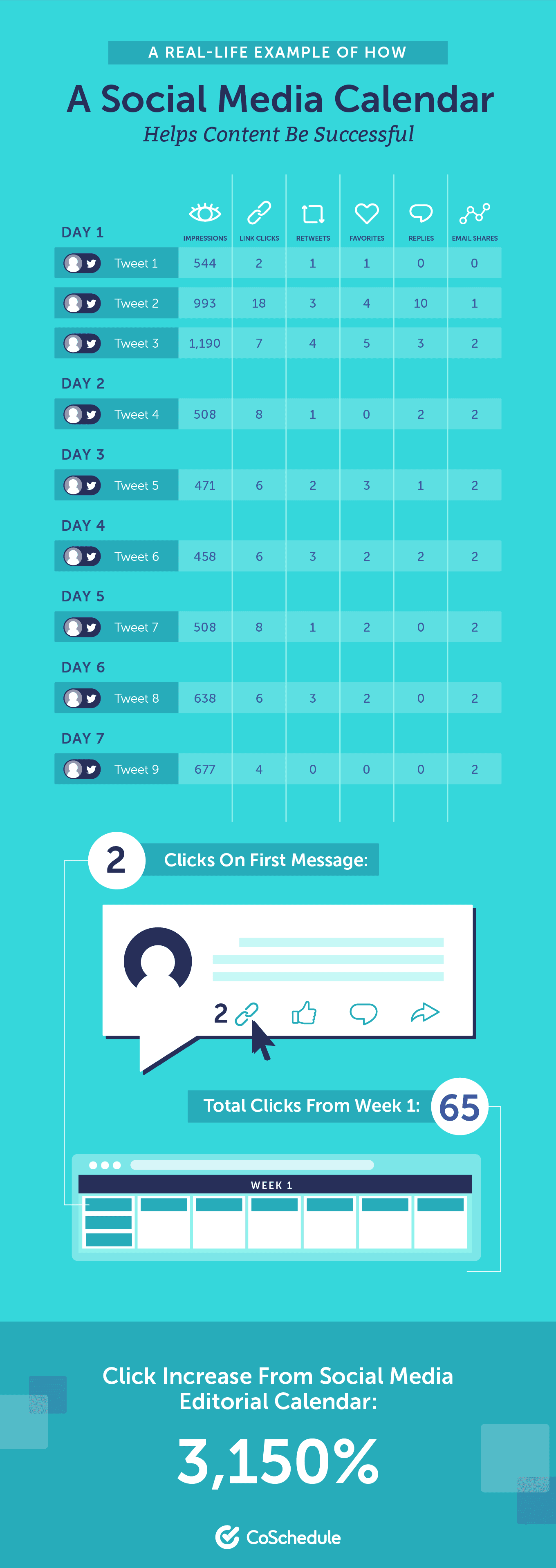
A 3,150% increase in clicks. That’s insane!
Best of all, there’s no reason you can’t replicate similar success, too.
What does this mean for you? Getting organized and proactively planning your work are shown to improve results, and calendars are one of the best tools available to support both of those aims.
Who Can Use a Social Media Calendar?
Anyone creating social content — whether for a business, media company, or a serious blog — should consider using a calendar.
- Marketing teams: Marketing campaigns often have a lot of moving parts, including social components. Keeping teams organized and making sure everyone involved in a project understands the social promotion schedule is key.
- Small businesses: Staying organized with a calendar makes it much easier to save time and maintain consistency. This is important for small businesses, where resources are limited.
- Consultants: Getting all of your clients organized with their own calendar can help tame the chaos of managing multiple accounts.
- Media companies: If you’re creating editorial content, it’ll need social media promotion. Keep it all together on your calendar.
- Bloggers: If your blog is your business, you don’t have time to waste with dysfunctional tools. Make sure every post gets promoted on your calendar.
[Tweet “Anyone creating social content should consider using a calendar.”]
Here’s an Example of a Social Media Calendar in Action
Sometimes, it helps to have visual examples of your end goal along the way. For this reason, we have provided some great models for reference.
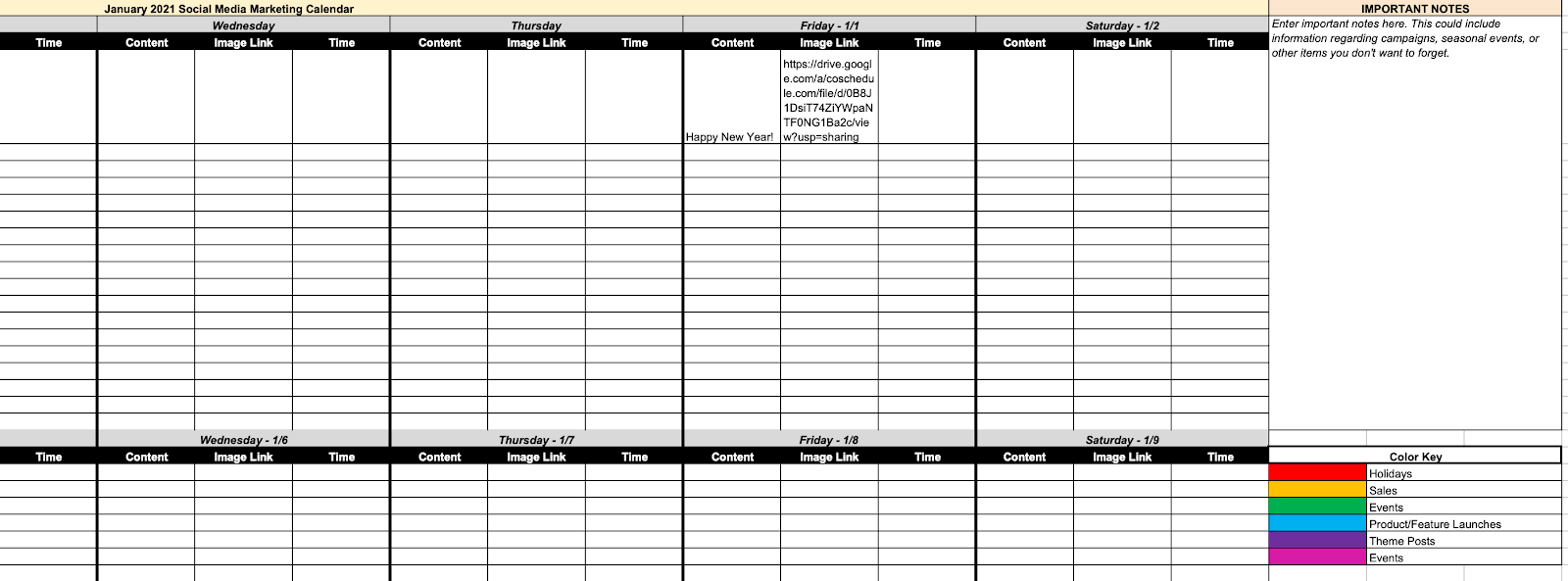
Here is an example of what your spreadsheet template will look like once you start filling out important dates in your calendar.
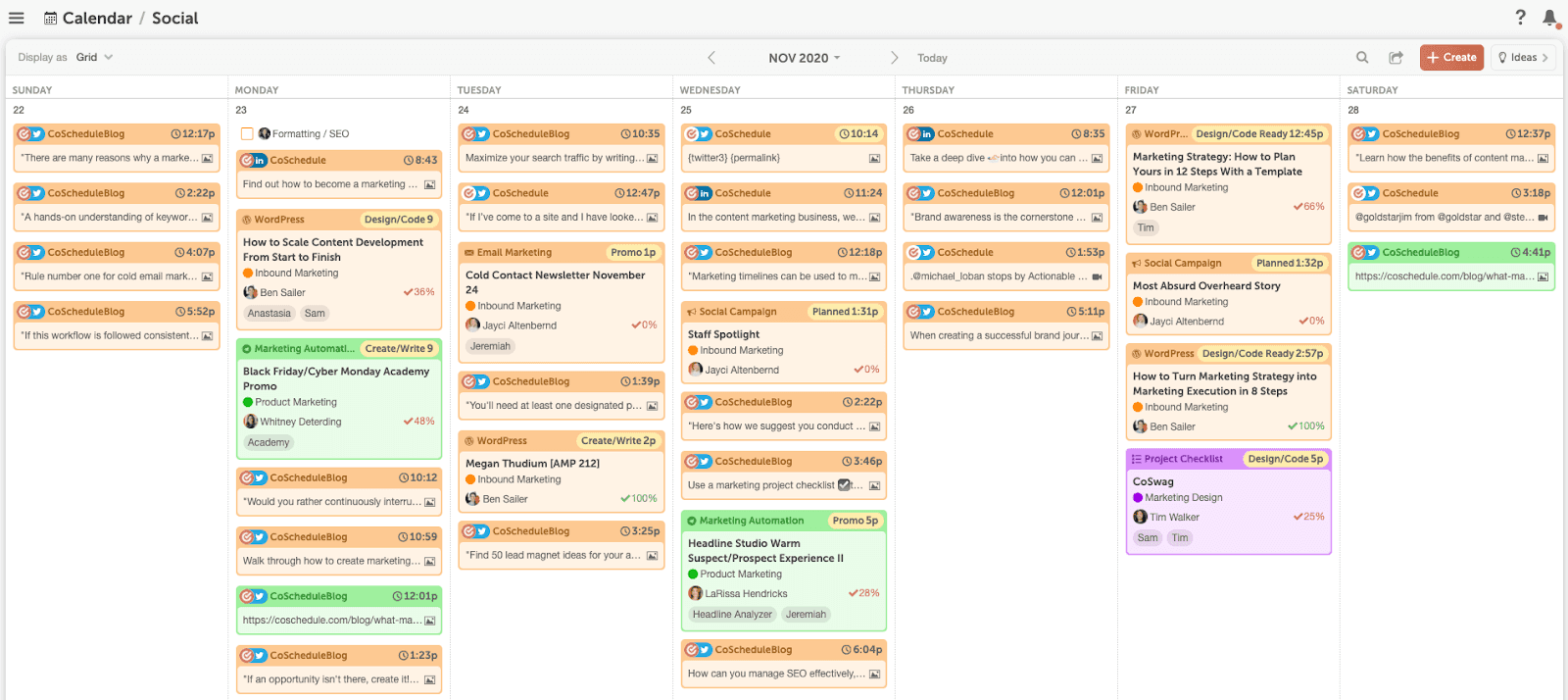
Once you start on your social media calendar in CoSchedule, it won’t be long before it starts to fill up with some of your great social media ideas.
How to Plan Your Social Media Calendar
Planning a new social media calendar can be a daunting task. That’s why we have laid out a short list of steps and examples for you, so you don’t have to do the dirty work on your own.
Here’s what you’ll need to do.
Figure Out Which Types of Social Media Content You’ll Create
The last part of your social media audit should include deciding which types of posts you’ll be sharing across each of your channels.
There are four main different post types that your team can publish on social:
- Images. This could include single images or gallery posts.
- Videos. This could include live video streaming (ex: Facebook Live) or natively uploaded video content.
- Text. Sometimes catchy copy is all you need.
- Links. Links to external content (owned or curated) would fall under this category.
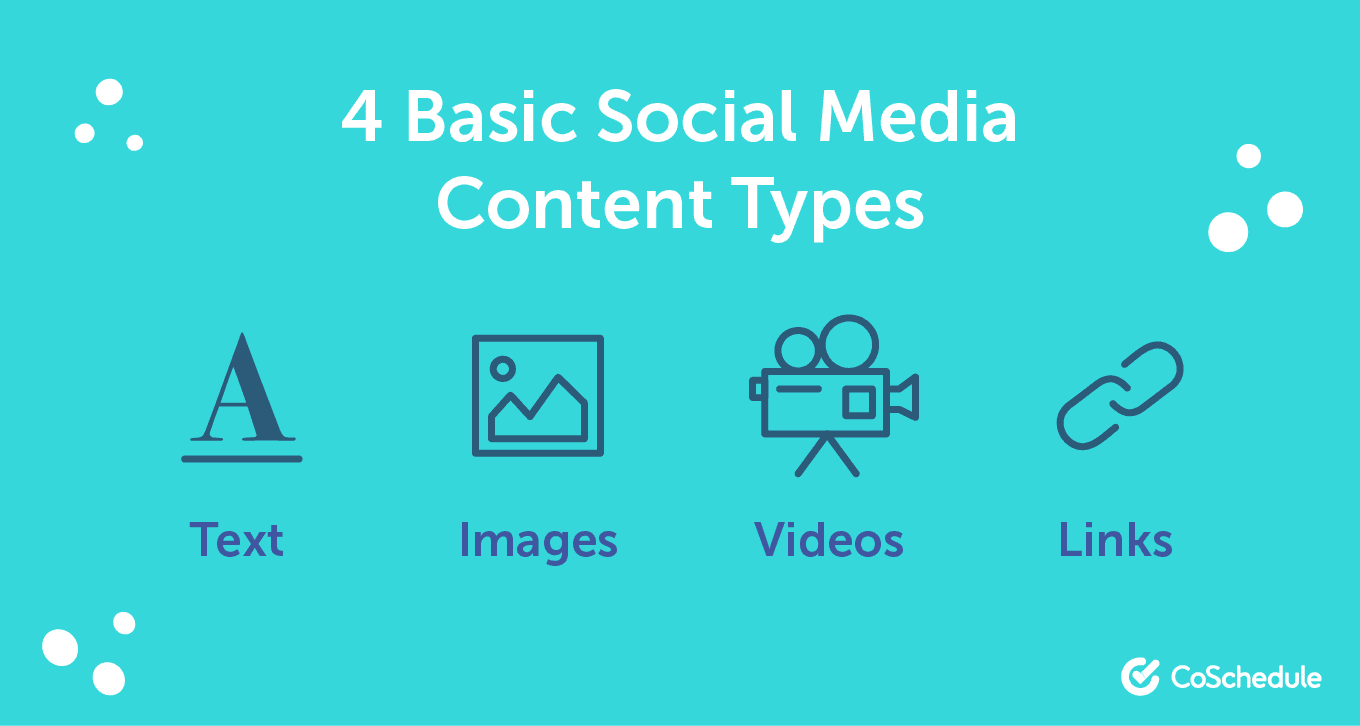
Plan Your Social Media Marketing Themes for the Year
Coming up with a year’s worth of content can seem a bit intimidating, but there are recurring events that you can add to your calendar to help fill it.
Some popular events to add to your calendar could be:
- Holidays: Use National Day Calendar to find ones you might not have even heard about.
- Events: These can be company, local, or national events.
- Sales: If you have recurring sales like a Black Friday or Cyber Monday sale you can use them to fill your social calendar.
- Product or feature launches: If your team is launching new products or a new feature that accompanies your project build that momentum with a social media campaign.
- Themes: Create your social content around different topics that relate to your organization. This saves your team from posting about the same things over and over again.
That can add up to a lot of things to keep track of, fast!
Set Your Color-Coding Scheme to Keep Organized
There is a trick to keep track of your content: color-coding. In your template, you’ll notice a color key at the end of every month. Simply color-code posts that correspond with different campaigns, events, or promotions you’ll have planned throughout the year:
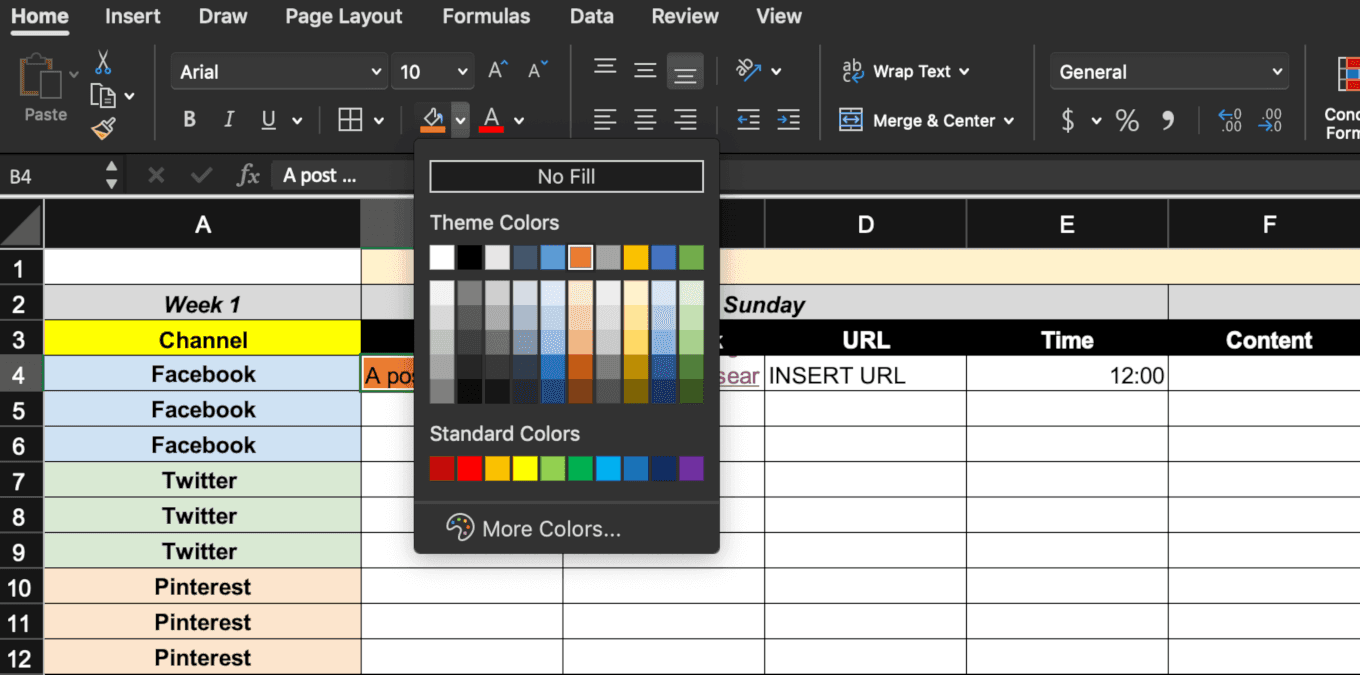
Establish a Social Media Posting Cadence
You’ll likely be creating social media posts to promote content other than blog posts too. You’ll probably be creating content exclusively for social media too, with no outbound links; just awareness-driven content.
Now, “How often should I post on social media?” is one of the most common questions we at CoSchedule. It’s a fundamental problem that everyone faces when they’re starting out, and one that has a tendency to nag at even experience marketers and bloggers.
There isn’t a single correct answer to that question either. The best approach, then, is to use some research-backed starting points, and then adjust according to your own results from there.
[Tweet “There isn’t a single correct answer to how often you should post on social media.”]
Here’s a quick visual reference to begin with.

Add Your Post Content to Your Calendar
The calendar is broken out with networks listed on the left. Then, there are fields for Content, Image Link, and Time for each post. Start by choosing a day and network for your post. Then, write your post copy in a Content field:
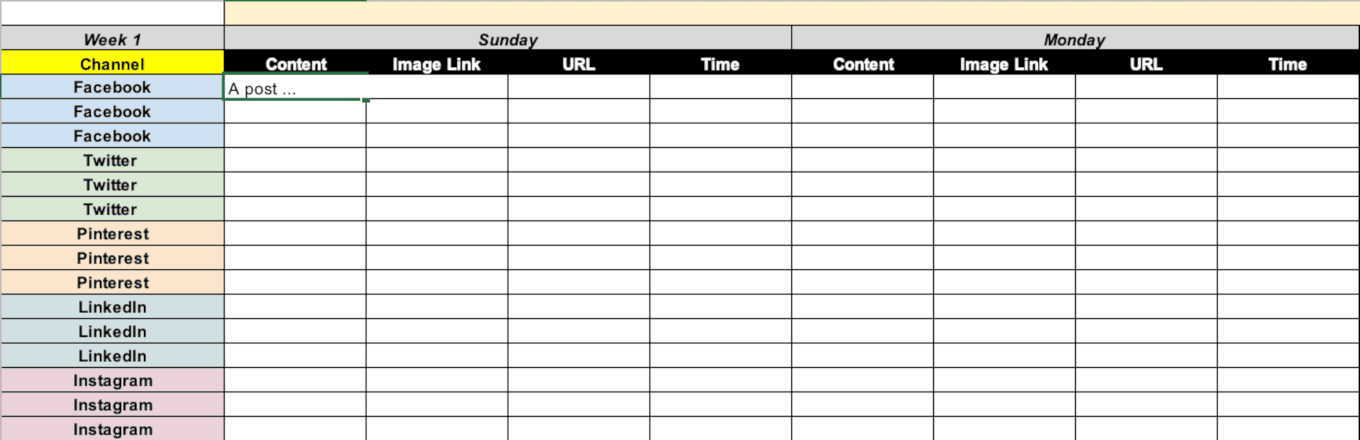
Need tips on writing awesome social posts? Check out this infographic for optimization best practices on each network:

If you want to really pack a punch with your social media messages optimize them for each network to encourage your audience to interact with them by using our Social Message Optimizer. Enter your post copy into the tool:
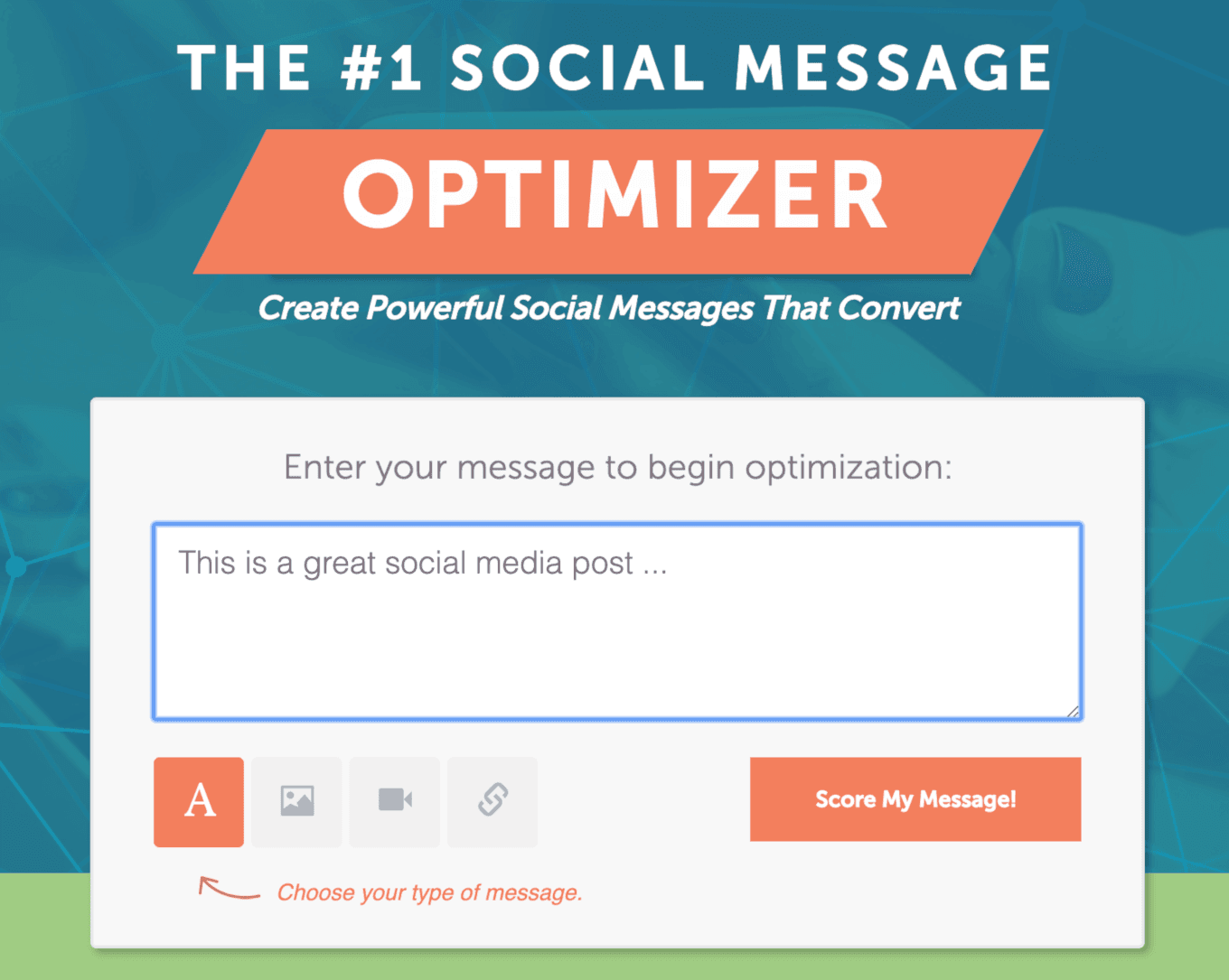
Hit Score My Message. A score will generate for each of social channel. You can click on each one and edit the message individually to bring up your score:
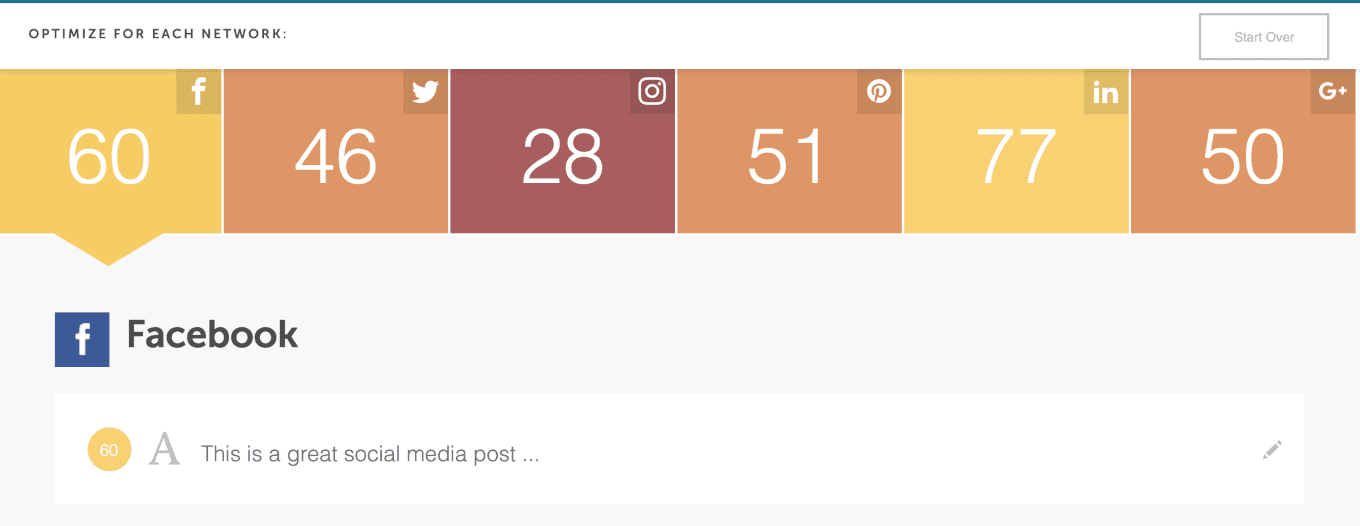
If you continue scrolling down on each channel you’ll see a brief overview of what is and isn’t working well for your message on a channel:
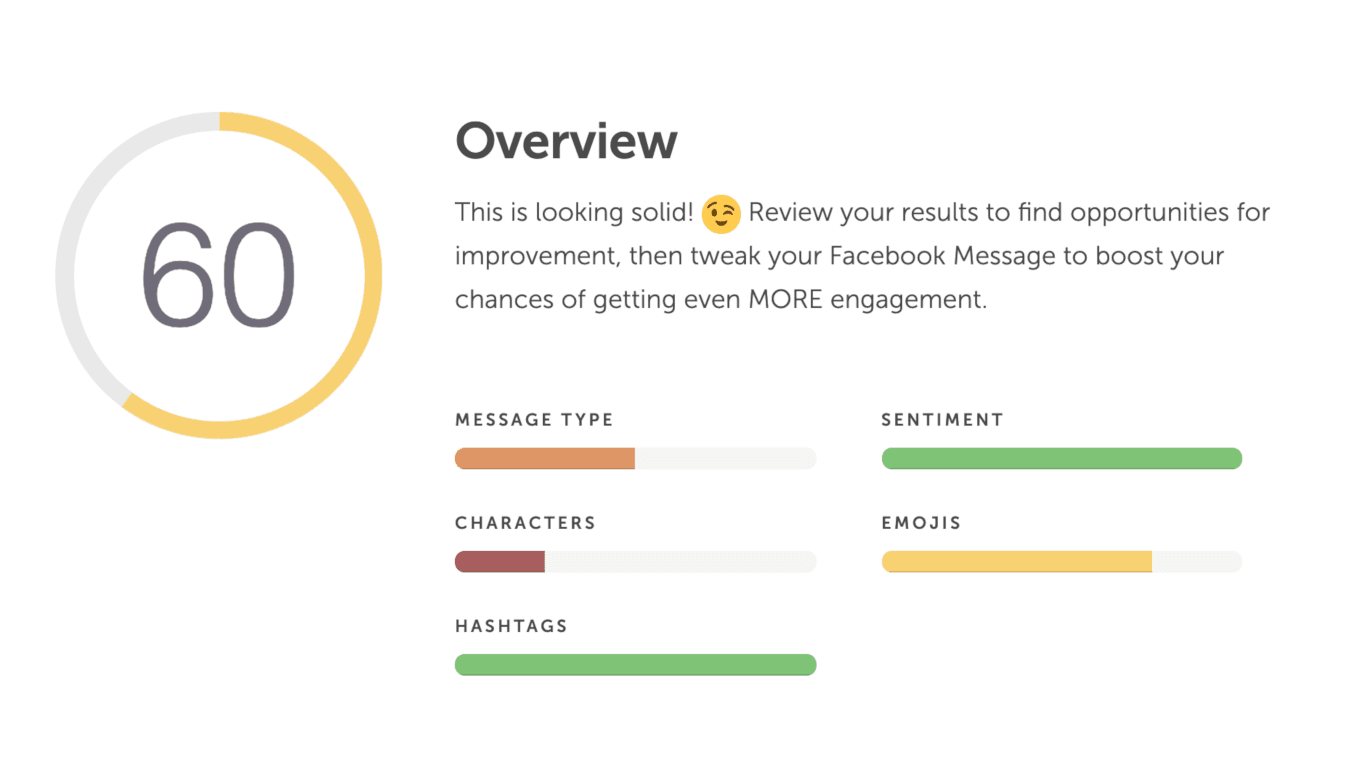
As you continue to scroll down you’ll see a breakdown of what you can fix to help make your content even better:
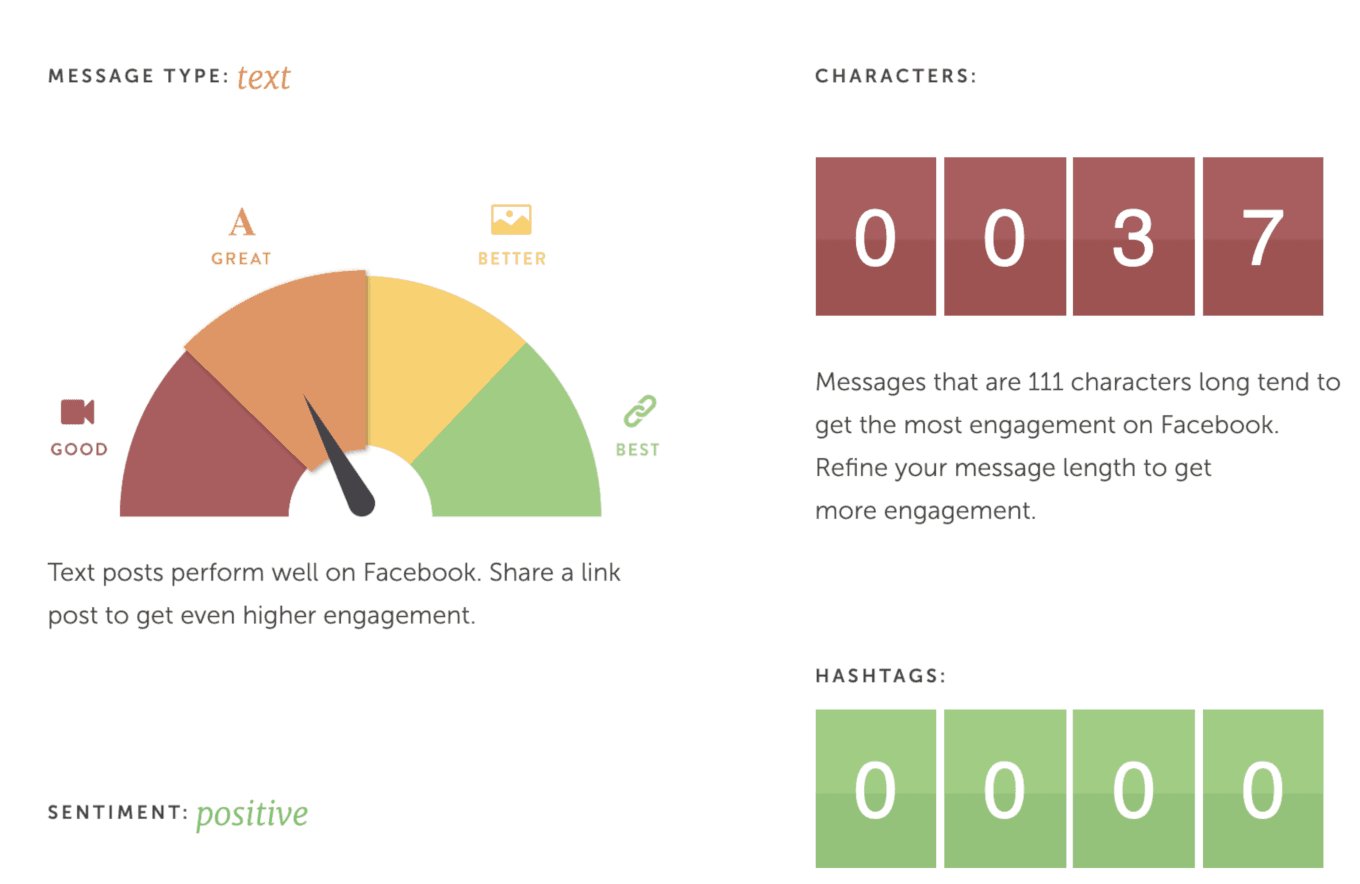
Once you have a message where you want it to be you can copy it into your calendar.
Developing a Calendar-Based Social Media Workflow
Now, let’s explore how to use the calendar step-by-step. Follow along to plan out an entire social media marketing workflow for your team or yourself, all based around your calendar.
Step 1: Determine What You’ll Be Creating or Sharing
Let’s begin with a hypothetical social media campaign. Maybe you’re promoting:
- A blog post or article
- A landing page
- An event
- A contest
- A brand or product, in general
Whatever the case may be, knowing what you’ll be promoting, creating, or sharing is likely where your process will start.
Step 2: Write Your Post Copy
As our own Nathan Ellering recently said on our blog:
Think of each message as a call to action:
- Sell your followers on the value they’ll get if they just click through to read your blog post.
- Or make them question a current belief with the promise of a better solution to a problem.
- Or make them feel like they’re missing out on something amazing.
In short, words have power. Wield them intentionally to invoke the emotional response you want. Getting this right is key to driving engagement and traffic. What are some of the specific types of messaging that you can try out?
- Questions. Close-ended questions drive more clickthroughs. However, open-ended questions may drive more engagement, since you’re asking for a response.
- Benefits. Hint at what’s in it for your audience to click through on your link.
- FOMO. Otherwise known as “the fear of missing out.” This angle can work well if you’re giving your audience a deadline to act.
- Stats. Numbers that seem hard-to-believe (but are accurate), can be a great way to stoke interest.
- Facts. Again, the harder to believe, the better.
- Controversy. This doesn’t mean to be offensive. It means don’t be afraid of questioning status quo. If you have a contrary opinion on a topic, put it out there. You just might spark a discussion that changes what folks consider common wisdom, which isn’t always wise.
[Tweet “Wield your words intentionally to invoke the emotional response that you want.”]
If you don’t want to write your posts directly into your spreadsheet, use in a word processor (Word, Google Docs, or anything else you prefer will work). Lay out your document like this:
- Network: [INSERT NETWORK]
- Post 1 Copy: [ENTER POST]
- Post 1 Image: [INSERT IMAGE DIRECTION]
- Post 1 Link: [INSERT URL]
- Post 2 Copy: [ENTER POST]
- Post 2 Image: [INSERT IMAGE DIRECTION]
- Post 2 Link: [INSERT URL]
Continue until you’ve completed a full campaign’s worth of posts. To make sure each post is the best it can be before publishing, run your copy through the Social Media Optimizer.
Start by typing in your post copy.
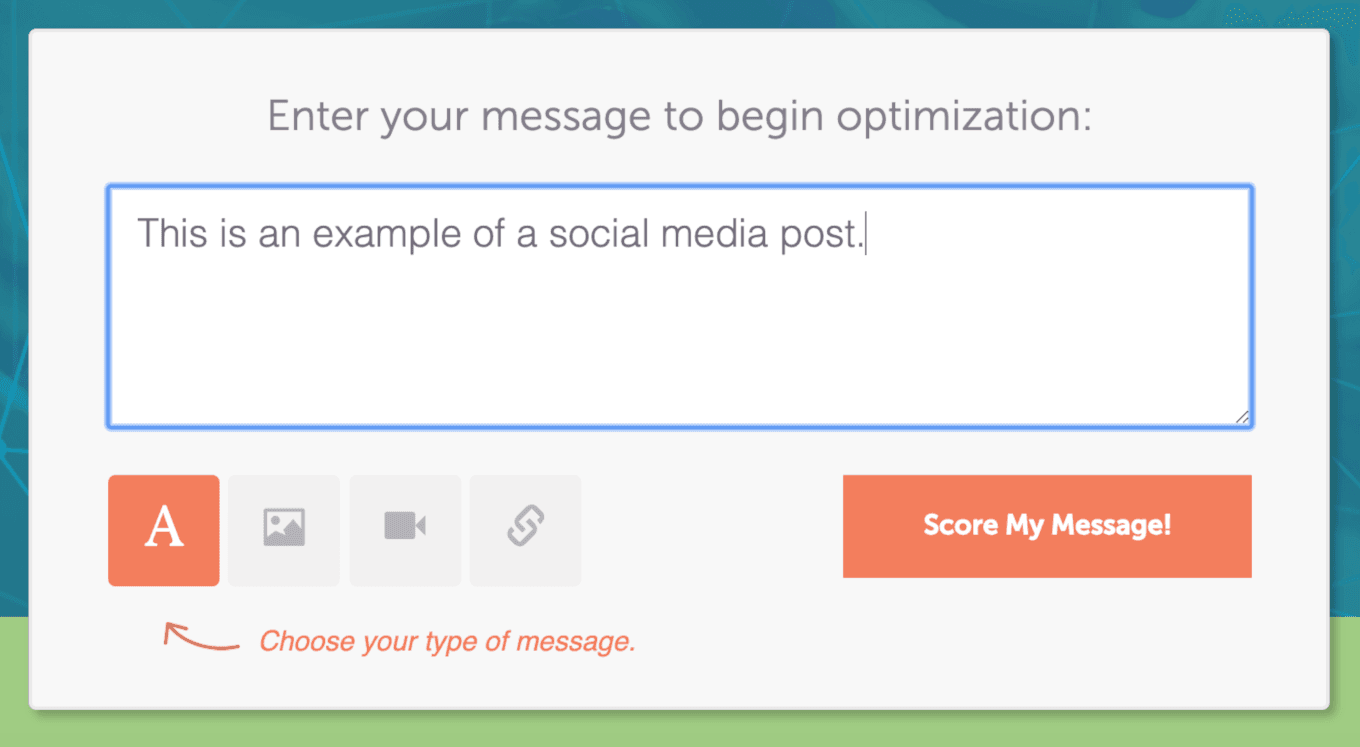
Select Score My Message, and your score for each social channel will appear. For a more detailed breakdown, scroll along the top bar to switch between channels.
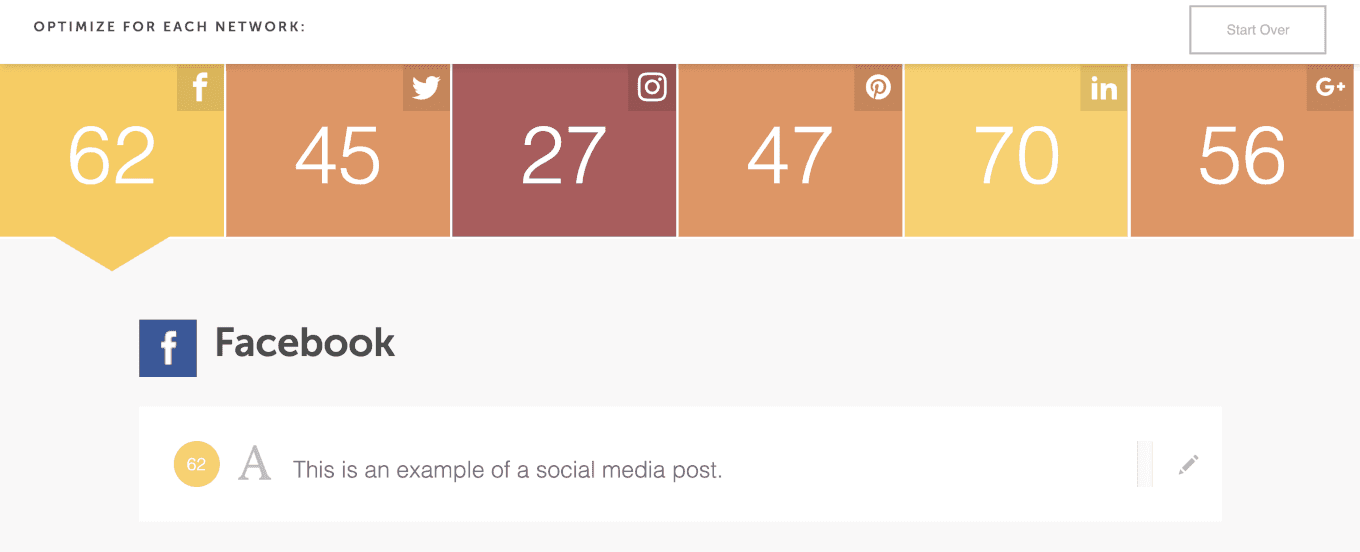
Scroll down for more detailed analysis. You’ll find tips to improve your post, including recommendations for character counts, hashtags, emotional sentiment, and emojis.

Step 3: Hand Off Your Campaign for Design
Next, hand off your image ideas to your designer. You’ll likely need to discuss your ideas with them and get their creative input before they begin design. For the sake of example, let’s say this is an image we’ll use for our campaign:
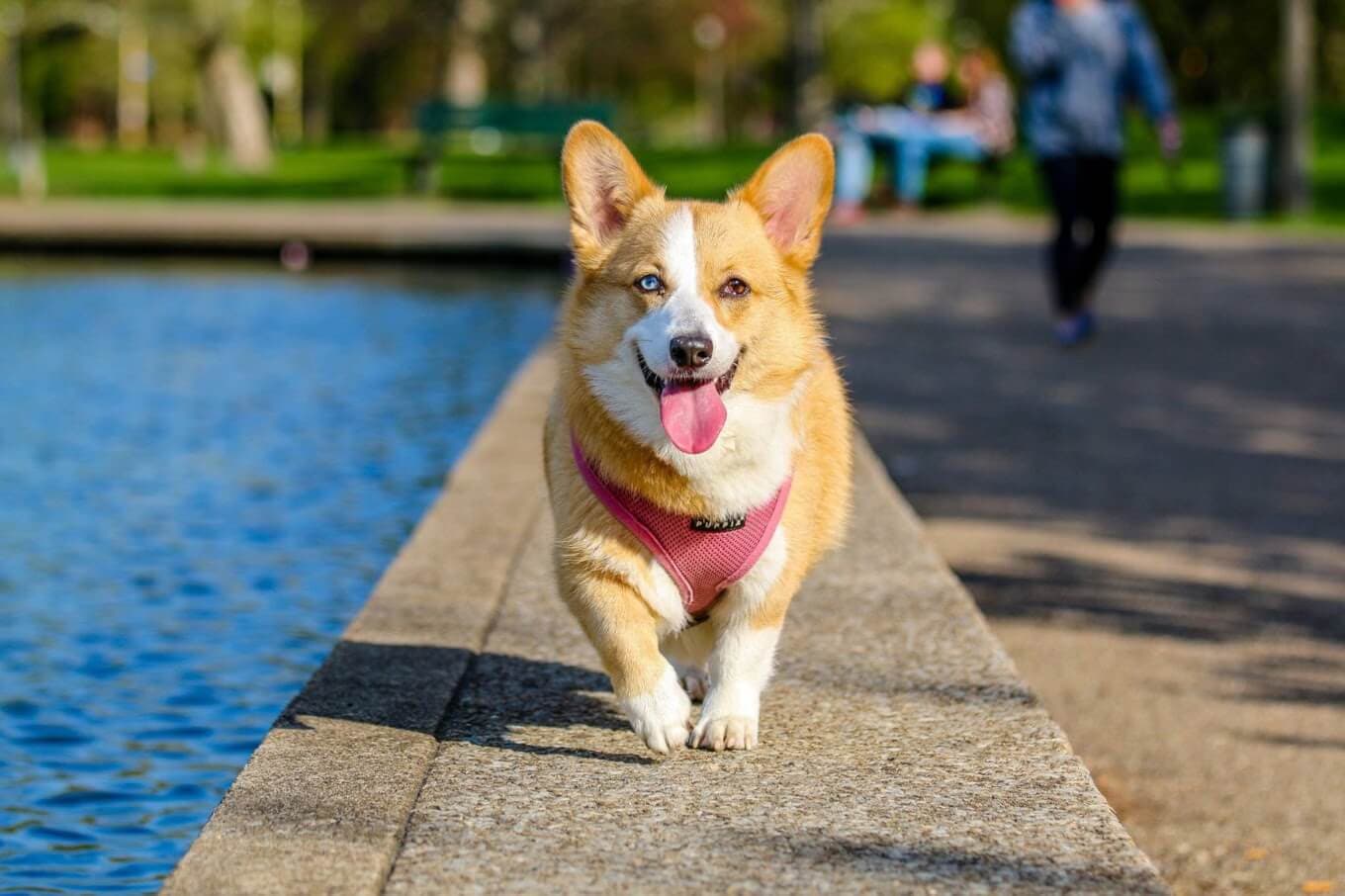
Now that you’ve got a graphic, upload them to a folder in a cloud-based storage service of your choice (Google Drive, Dropbox, etc.). Give the folder a name specific to this campaign. Then, upload all your images.
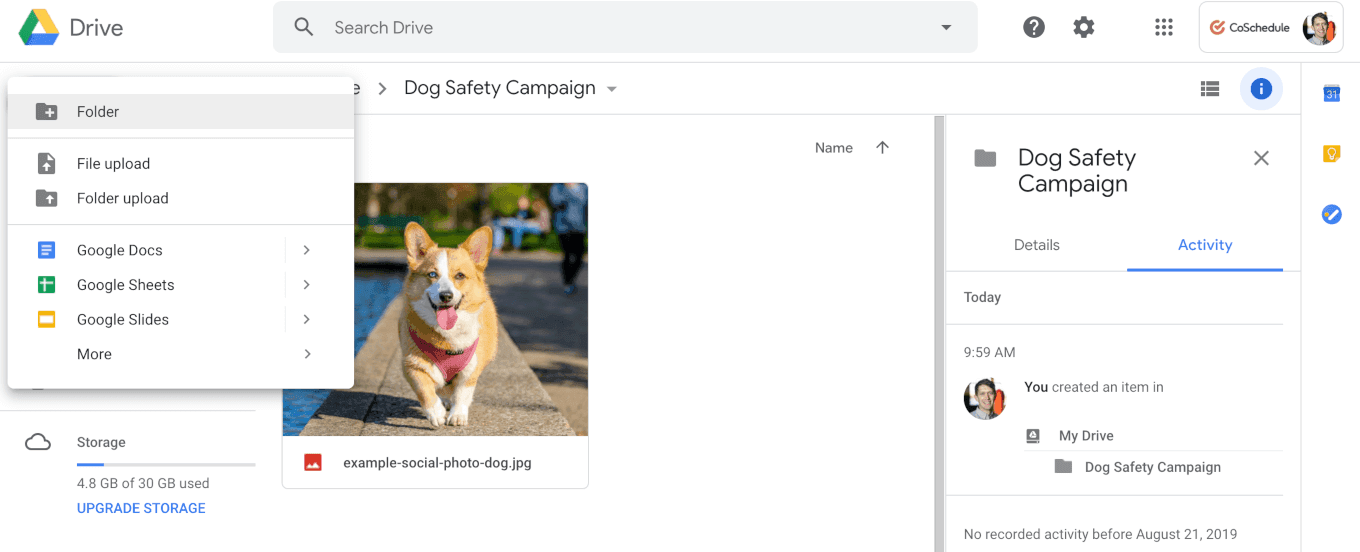
Do this for each photo in your campaign. That way, you’ll have easy access to all your campaign’s assets when you’re ready to post them. Alternately, CoSchedule customers can use the Asset Organizer. It’s a digital asset management system built specifically for marketers that makes it easy to keep visual assets organized.
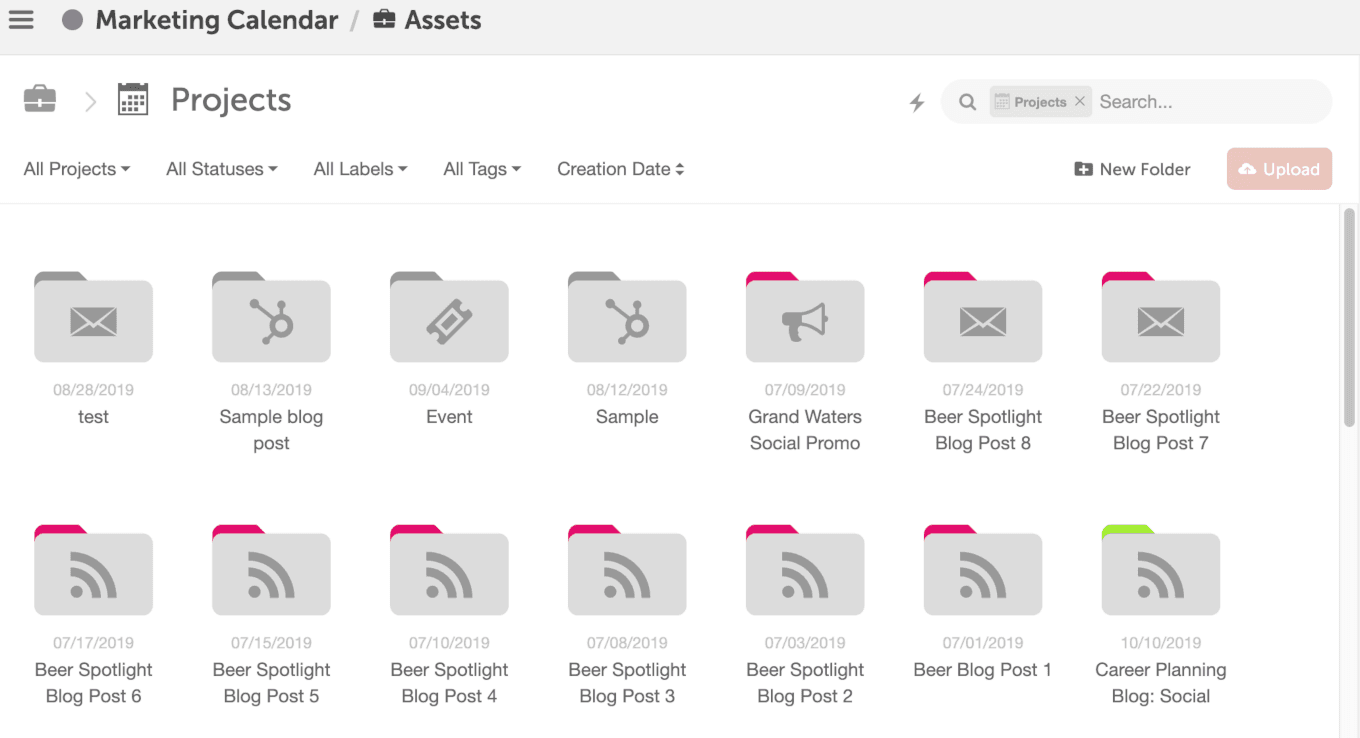
Step 4: Add All Your Campaign Content Onto Your Calendar
Now, you have all the content for your campaign ready. It’s time to place it all on the calendar. Start by pasting in your post copy.

Then, grab the URL for the image from your image storage service and paste that in, too. If you’re using Google Drive, click the “Get Shareable Link” button below. Then, paste that URL into your calendar. This will make the image easily accessible later.
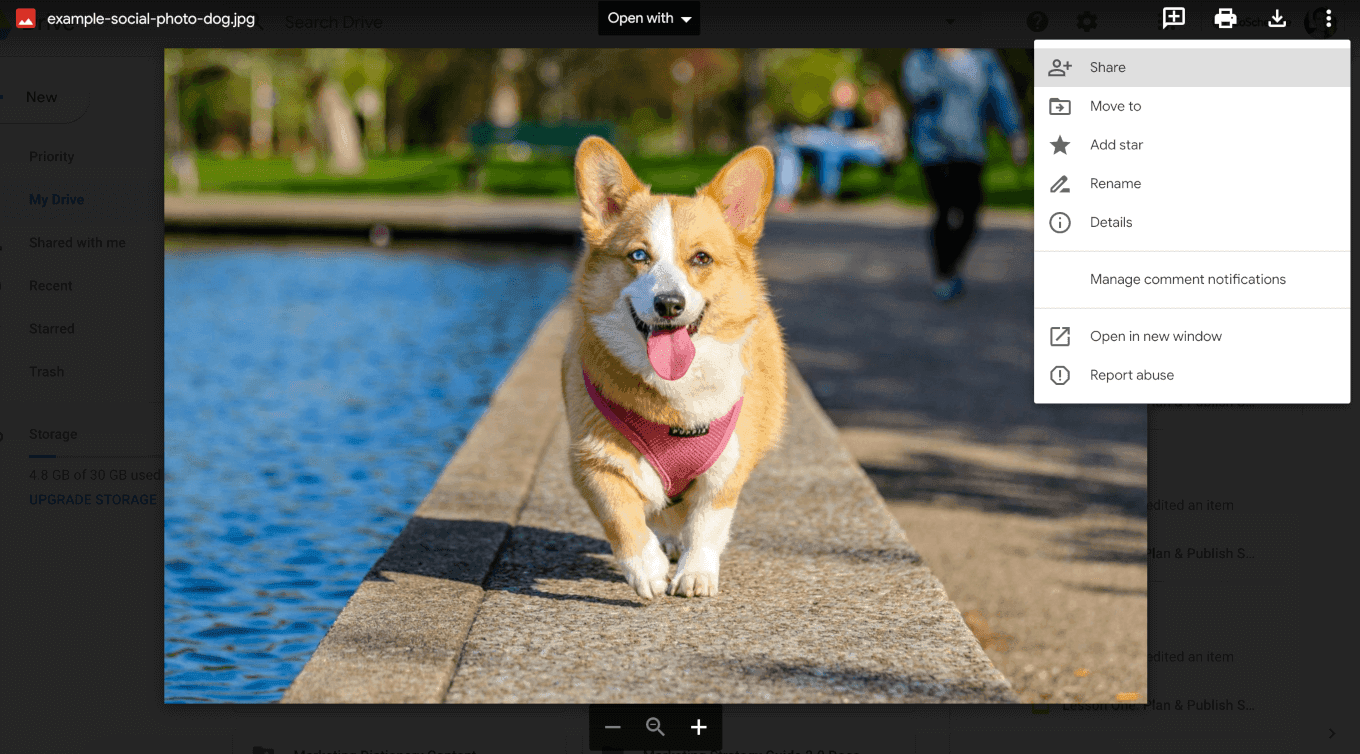
Finally, add in the time for your post:

Repeat as necessary until you’ve entered all your content. Follow this same process for every post you create. Use the text wrap settings in Google Sheets or Excel to control how content fills each cell in your calendar.

Alternately, you can do this all in CoSchedule, too. With the Social Organizer, you can easily create single posts or entire campaigns. Plus, you can keep all your copy and images neatly organized, reshare top-performing posts automatically with ReQueue, and optimize post timing with Best Time Scheduling.
Step 5: Measure Your Results
Once you start using your calendar, you’ll want to see results, right? One way to do that is to measure referral traffic to your blog or website using Google Analytics. On the first tab of the calendar template included in this post, you’ll see this link to a Custom Report template for Google Analytics:

Copy and paste this URL into your browser. Next, you’ll see a screen that looks like this:
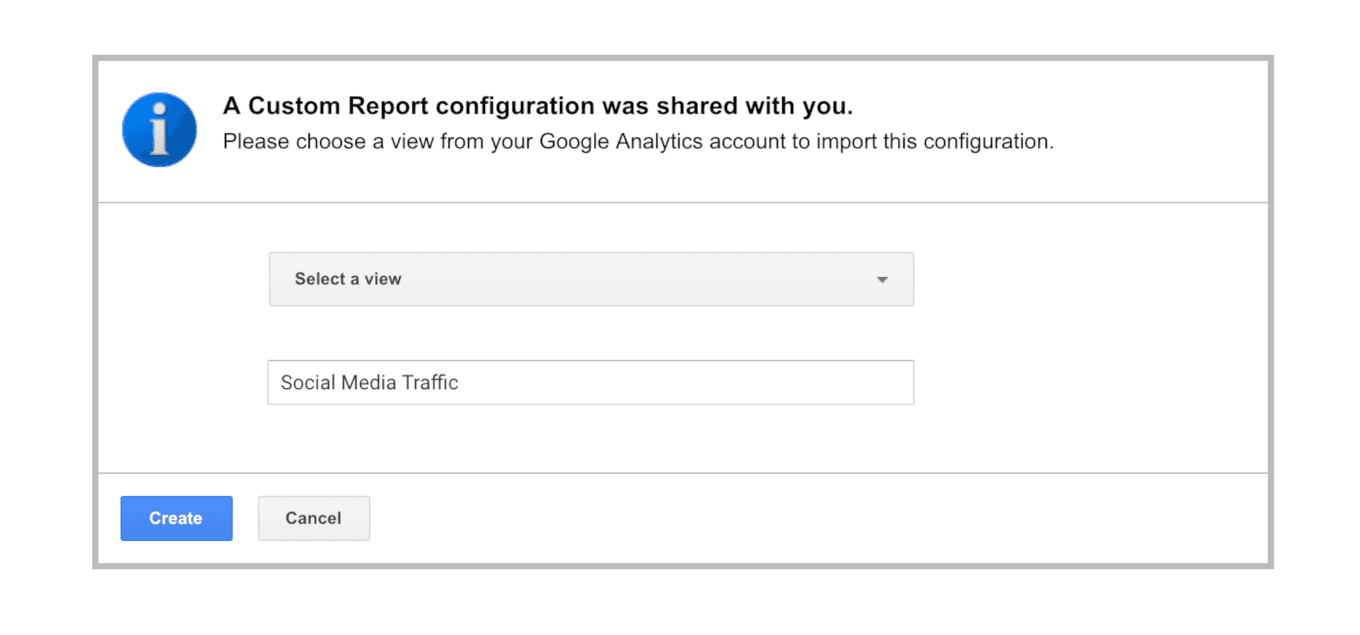
Under “Select A View,” choose which site associated with a Google Analytics account you’d like to use. Then, you’ll see your social media traffic dashboard.
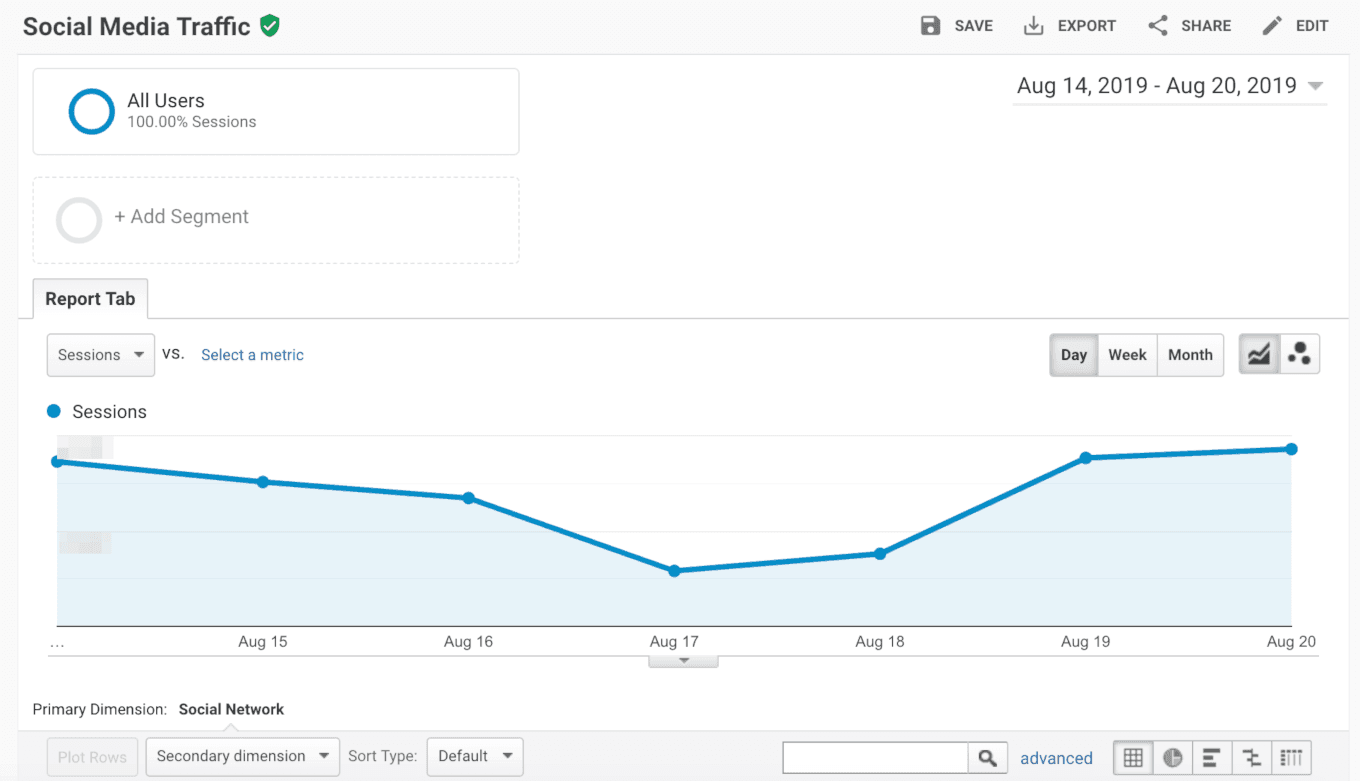
Using Social Analytics in CoSchedule
To automate your social media measurement, consider using Social Analytics in CoSchedule. You can track engagement rates, post-level performance metrics, compare campaigns side-by-side, and more (with exportable reports).
Three Tips to Keep Your Calendar Full
Keeping your calendar full of content might not seem easy, but there are some ways to maintain consistency without exhausting your team by exclusively creating fresh posts.
Re-share Your Top-Performing Posts
Space out similar messaging on different days and post at different times. When a particular post does well, consider resharing it on an ongoing basis on your calendar. If you’re a CoSchedule customer, ReQueue makes this easy to automate.
Curate Content
Add useful links to posts from other blogs and sites your audience will enjoy. You can pre-select these in advance, or simply leave a note to find something that’s trending on a given day, which may be difficult to predict.

If you’re using CoSchedule, be sure to grab our Chrome extension. It makes curating content from anywhere on the web easy.
When You’re Ready to Upgrade, Here’s Why You Should Use CoSchedule
CoSchedule has numerous features that make for the perfect calendar planning process — amongst other things.
[Tweet “CoSchedule has numerous features that make for the perfect calendar planning process.”]
Once you’re ready to upgrade to an application, like CoSchedule, here are the integrations in which you’ll be reaping the benefits:
- Social Network Integrations: Integrate all of your social media platforms into your calendar, so all of your stuff is in one place.
- ReQueue: Reshare your most successful social messages.
- Best Time Scheduling: Find the best times to schedule your next campaign or email lists.
- Task Templates: Build your own task workflow that you can assign people and tasks to a project as often as you need.
- Task Approvals: If a task needs a second pair of eyes before the project can move forward, assign someone to review and approve the task.
- Asset Organizer: Never fumble around for your files again with the help of Asset Organizer.
Now, It’s Time to Start Using Your Calendar
I know you’re overwhelmed, and there are a lot of steps to prepping your annual social media calendar. Just follow our lead, and you’ll be a-okay.
Don’t forget to consult the help of CoSchedule to bring your annual calendar and your business to the next level. You’re on your way to do even greater things for your company, and we’re ready to support you along the way.
Go get ‘em, tiger!
This post was originally published on December 18, 2019. It was updated and republished on November 30, 2020.
The post The Best 2021 Social Media Content Calendar to Organize Every Post (Template) appeared first on CoSchedule Blog.