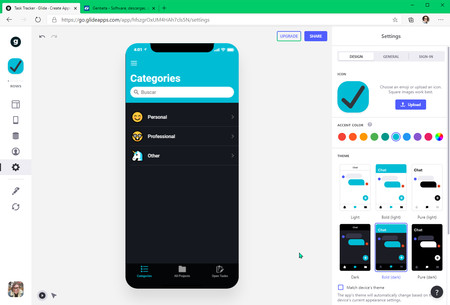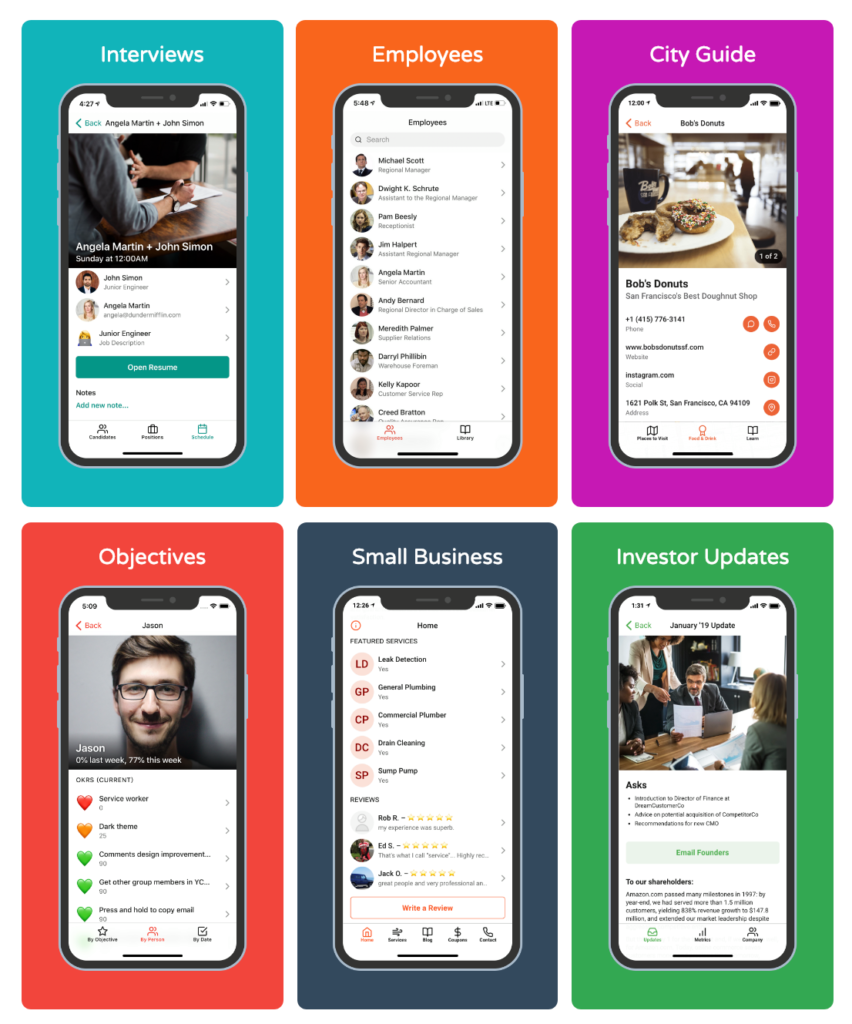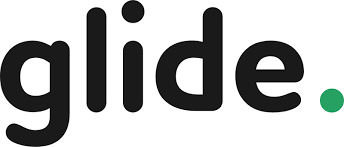
specially designed applications for your and your business
It is something like the equivalent of platforms like Squarespace or Wix for those who want to create a custom website, but without knowing anything about web development. It’s just a matter of selecting elements, editing a few things, giving a personal touch and voila: your own app, with some asterisks.
The mobile application that you create with Glide is based on data from a Google spreadsheet. That data is easy to customize and can be shared with a link.
If you already have a Google spreadsheet where, for example, you store contacts, or an inventory, or a budget, you can use Glide to transform that data into an app instantly.
That data exported to Glide takes you to their platform from where you can go on to personalize your app and turn it into something more beautiful and elaborate, that looks more like an application in which someone invested time. Everything is done visually, the choice of format, fonts, colors, multimedia elements, icons, etc.
In addition to this, Glide offers several pre-designed templates to start creating an app from scratch, and they also offer a chat and comments function within your app.
When you finish you can share your app through a link and basically whoever receives it can install it as a progressive web application on their mobile, it will not go to an app store nor does it have to go through an approval system.
The app and Google spreadsheet are automatically synced, and changes made by both you and your users are kept up to date.
Glide offers the creation of a free app for individuals with 100 MB of storage, and up to 500 rows of data. If you want much more space, more functions, domains and personalized branding, you would have to pay for each application.
Glide is a SAAS that allows you to create PWAs compatible with Android and iOS, and they need to have access to the internet at all times to be able to display the information.
At first, it may seem that the app is very limited, but after seeing the templates and examples, the real limitation is imagination.
GlideApp’s own limitations can be overcome with the capabilities of Google Sheets, the connection to Zapier, and Google Script to link applications within GSuite.
Better yet, you can connect Google Sheets with other apps and databases to bring you all the information, and with the PRO version of Glideapps you can be synchronizing all this data seamlessly with KPIBees or with the Database Browser.
But before continuing to put on your long teeth, I am going to comment on how a GlideApp is structured and what components we can add:
A GlideApp is structured by Tabs or tabs, which would correspond to a Google Sheets table. Not all tables have to have a tab, but the opposite is true.
The tabs can be in the bottom bar as a shortcut or in the side menu.
Google Sheets tables must have a header as if it were a table in a database. Above, you can link one table to another with relational fields.
Within each tab we have to select how this information is going to be displayed:
In the list or compact list format. The difference between these two is that the first can display one more row of information.
Then we have “Tiles” that allows an arrangement in cards of 1 to 4 columns, with the image in formats:
1: 1 square
Landscape in 3: 1, 3: 2, and 4: 3 proportions
Vertical in 2: 3 and 3: 4 proportions
And finally, round
Depending on the settings, more or less information can be displayed, you can even add a “Favorite” button on the tab.
The following arrangement is a calendar, for this, we need a column to be in date format.
The map view allows you to pin addresses. Trick: in the free version it is limited to 10 addresses, but if instead of putting an address you put the coordinates, this limit vanishes:
Checklist view, useful for making TODO List applications
Very cool “Cards” view for making post layouts.
And finally, detail layout, which shows only the information of a row, useful for landing or profile pages. Within this layout, we can add components to make it even more versatile.
The available components are a bit limited, but imaginatively they become very powerful. I am commenting on them in order:
Text in three formats: Basic, which reads the text of a cell; enriched, which allows you to use Markdown Syntax to create texts with hierarchy, and the last one that only says “Text” you can add text by hand without having to read from a cell, you can style and align it.
A table view, display the data directly as a two-column table, useful for displaying characteristics or for layout.
The typical separator or in HTML, I combine it with two empty text fields to give them a bit of padding above and below.
The title component is structured in an image, a title, and a subtitle:
In the multimedia section, we can publish audios, images, maps, or videos.
They all drink from a URL, so we can store them in Google Drive and show them there.
In the image component, we can superimpose information or crop the image intelligently with face and object detection.
The buttons have arrived and with them, we can do many actions:
Copy some content to the clipboard
Call a phone number
Open a link
Send an email
Show a form
Show an address on Google Maps
Or do a Zapier action
Besides we have the buy button, the checkbox or switch, the one to send an email, add to favorites, and finally the relationship button, which allows us to connect with another field of Google Sheets to show it directly.
The wonderful component of the “Inline list” allows you to show layouts within another layout, in such a way that we can have a single tab and inside have other articles from another table inside.
The relational list works in the same way as the inline list but shows the articles or fields that have a relationship with the main one. The relationship is established from the “pickers” allow the user to interact with the content:
They can choose a value from a list with “Choice”
Choose a date with “Date” or date and time with “Datetime”
Upload a file with “File Picker”
Upload an image with “Image Picker”
Or just like or dislike
GlideApps also has chart components and progression bars to display analytics.
And finally, the form fields that allow users to add information to the tables, these fields are:
Comments
E-mail
Notes
A number
A phone number