Finding a time to meet can be a challenge, especially when everyone’s calendar is constantly booked. Coordinating with prospects, clients, and colleagues can become a time-consuming task with endless email threads and back-and-forth messages.
Luckily, meeting tools can help make scheduling meetings easier. Here, we’ll discuss some tips on how to find a time to meet that works for everyone, as well as the best scheduling tools.
Best Way to Coordinate Meeting Times
When scheduling a meeting with just one other person, provide them with times that already work for you. There’s no sense in blindly asking for their availability when there’s a chance that they might suggest a time when you can’t meet.
Once you agree on a time, immediately set up an event and add it to both of your calendars. To streamline this process, consider using a meeting tool (more on that below).
Best Way to Schedule a Meeting With Multiple Attendees
With more meeting attendees comes more potential scheduling conflicts. One way to ensure everyone can attend is to send out a poll before scheduling to see what everyone’s availability is.
Because there’s no way to guarantee everyone will be able to attend the meeting, make sure you record the meeting and send out a recap email so no one misses out on important information.
Best Way to Find a Common Meeting Across Time Zones
Finding the right meeting time across time zones largely depends on how much of a time difference you’re dealing with. The more hours you are apart, the more difficult it will be to find a suitable time for each party involved.
For instance, say you’re based in New York and you’re looking to set up a meeting with your Chicago-based colleague. Because there’s only a one hour difference between the two of you, setting up a meeting time shouldn’t be too difficult. However, if you were based in Los Angeles and your colleague was based in London, there would be an eight hour time difference, making it a lot harder to find a meeting time.
When scheduling a meeting, always specify which time zone you are in and make sure your calendar allows you to view your colleagues’ time zones.
If you work for a national or global company with employees across multiple time zones, you may need to schedule multiple meetings to accommodate everyone. Depending on the context of the meeting, you may also want to consider other alternatives, such as asynchronous meetings or simply sending an email.
It can be a challenge to schedule meetings at times that work for everyone. Here are a few tips to keep in mind when scheduling meetings and sending meeting invitations:
1. Provide meeting details.
Have you ever been to a meeting and the first couple of minutes were spent figuring out who organized the meeting, what the purpose of the meeting was, and whether there was an agenda to follow? A simple objective statement in the meeting invitation can clear up all of that confusion. Here’s an example I use to give everyone some insight into what we’ll be discussing and what the end goal of the meeting will be.
Objective: During this meeting, we’ll discuss the content calendar assignments for Q1 and decide whether we will write about sales or marketing topics first.
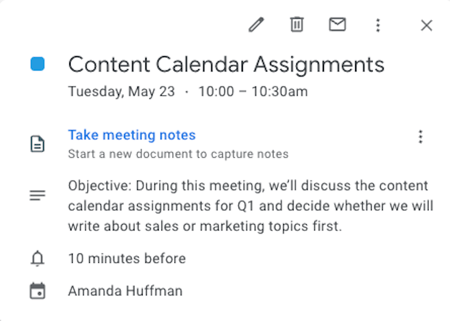
This statement at the beginning of the meeting invitation makes it clear why we’re having the meeting and what needs to be decided on before the meeting ends.
2. Prepare an agenda.
If you’re having more than one other person in your meeting, you’ll find it helpful to have an agenda prepared. We all know that tangents happen, and sometimes for good reason. However, it’s respectful of everyone’s day to stay on topic so the meeting ends on time. An agenda helps us do that. If discussions go awry, we can draw everyone’s attention back to the items on the agenda.
Be mindful of everyone’s time and try not to schedule meetings that are longer than one hour. Long meetings tend to drag on, which can risk losing the focus of your attendees. Preparing an agenda can help you make the most of the time you have.
If you get through everything on the agenda before the time is up, end the meeting early and give everyone some time back in their day.
3. Communicate value.
In addition to having an objective of the meeting and an agenda, you’ll need to answer the question: What will participants gain from the meeting?
Perhaps the meeting’s purpose is to reveal a new process, decide on a strategy, or even something fun like a meet and greet for new team members. No matter the case, everyone should know what’s in it for them and how they’ll be affected by the information presented at the meeting.
4. Determine the meeting type.
Will the meeting be a conference call, a video chat, or in-person? Having this information determined before the invites hit inboxes will save everyone a lot of time and help the meeting run smoothly. Be sure to include a link to the video or audio conference beforehand so everyone can join on time.
If you’re using Google Calendar, you can easily add a video link to the meeting by pressing the button that says “Add Google Meet video conferencing.” You can also integrate other video calling platforms, such as Zoom and Microsoft Teams, to your Google Calendar.
If you’re having an in-person meeting, be sure the conference room is booked and communicated to the group in advance.
5. Consider all time zones.
For a national or a global team, you’ll need to keep in mind the different time zones that all meeting participants work in. You can easily see this using Google Calendar. Slack also lets you see the current time where another team member is. Personally, I love using this time zone converter tool because you’re able to view multiple time zones at once and find the best time that works for everyone.
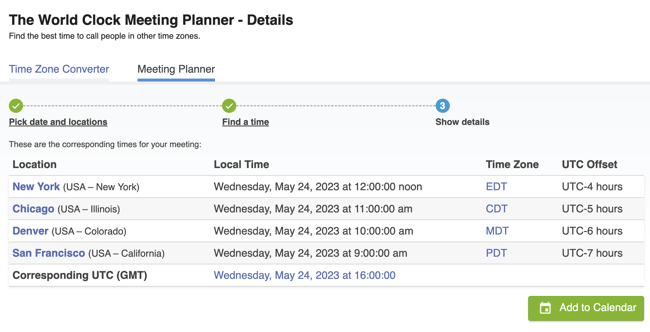
Image Source
6. Schedule the meeting in advance.
Avoid booking meetings with people just a day or two before the meeting needs to happen. In order to have the most productive time with the group, everyone needs a chance to adequately prepare. Whether the people being invited have to report out, or they’re listening and asking questions, you’ll want to share an agenda as soon as possible so everyone understands what is expected of them during your time together.
If you have recurring meetings, such as a weekly standup, schedule them to repeat at the same time, date, and place until a specified end date. Doing this will ensure that attendees won’t double book that time since those meetings will be part of their weekly schedule.
7. Block off “no meeting” time on your calendar.
If you’re the one getting invited to a ton of meetings, you’ll find it helpful to block time off of your calendar where meetings can’t be scheduled. Perhaps this is the time when you’re most productive, have personal activities planned, or just want to avoid being stuck in meetings all day.
Some organizations even have weekly no-meeting days in order to give their employees uninterrupted focus time and reduce fatigue. For example, HubSpot has “No Internal Meeting Fridays” in order to combat burnout.
Whatever the reason, you’ll have peace of mind knowing that your pre-planned activities and tasks won’t be interrupted by a meeting.
8. Don’t schedule a meeting when an email will do.
How many times have you heard that a meeting could’ve been an email? While this might seem like tongue-in-cheek advice, there’s some merit to the idea. If you can, send an email update instead of bringing an entire group together for an hour.
If you need to demonstrate ideas visually, consider recording a video and sending it along with your email summary. Tools like Loom make this easy and fast so you and your colleagues can get back to your day.
Luckily, there are meeting scheduling tools to simplify the process of finding the perfect meeting time.
1. HubSpot Meetings Tool
Price: Free
The HubSpot Meetings Tool allows you to connect your Google Calendar or Office 365 calendar which automatically syncs your availability. Then you’ll create a meeting link, send it to your meeting invitees, and they can choose a meeting time that works best for them.
Plus, sales teams can add their group availability or use the round-robin feature to book meetings with prospects.
The meetings tool integrates directly with the free CRM to manage contact details and see who has booked a meeting with you.
2. Doodle
Price: $4.08/month for 1 user (Private), $5.75/month for 1 user (Small Business), $2.98/month/user for 5 users (Business)
Doodle is a polling tool designed specifically for finding meeting times. The host of the meeting suggests possible times for the meetings and sends the poll to the meeting participants. From there, they’ll enter their availability, and the meeting host selects the best meeting date and time based on the responses.
Doodle also has booking pages that allow you to send your availability to clients and have them book time on your calendar based on your shared availability. This feature also allows you to limit the amount of meetings that people can add to your calendar, block off times you don’t want booked, and send out meeting reminders to prevent no-shows.
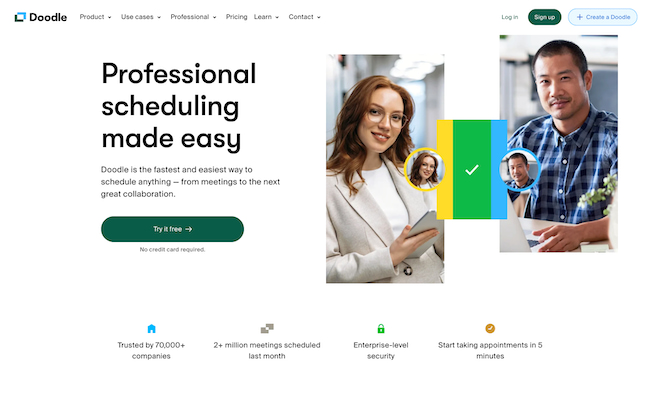
Image Source
3. NeedToMeet
Price: Free (Standard), $12/year/user (Advanced), $19/year/user (Premium)
Find a time to meet by entering your meeting details, suggesting meeting dates and times based on your availability, and inviting meeting attendees. The invitees have the ability to choose from the suggested meeting dates and times and choose the one that works best for them.
NeedToMeet allows you to create custom URLs for each meeting, view attendee comments in one place, and receive email notifications when an attendee responds to your meeting invitation.
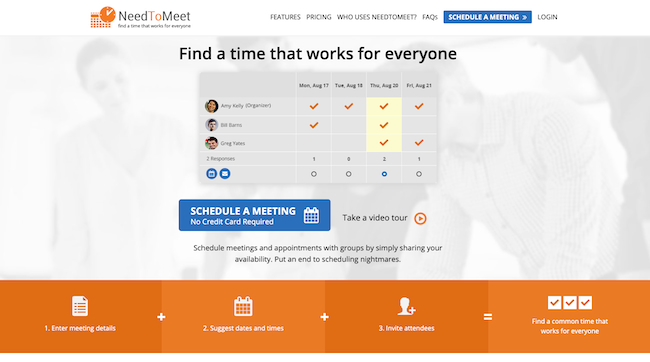
Image Source
4. SurveyMonkey
Price: $28/user/month (Team Advantage), $89/user/month (Team Premier), Contact for details (Enterprise)
With SurveyMonkey, you can choose a meeting date and time, create a poll, and send the link to the poll to meeting participants via email. The poll can also be embedded on a website or Facebook page to reach even more people. If they don’t respond to the poll within a certain timeframe, SurveyMonkey will send a reminder email.
Not only can SurveyMonkey help you find the right time for a 1:1 meeting, but it can also help you plan out team schedules. For instance, if you manage a large team with multiple shifts, creating a scheduling poll can help you view everyone’s availability all in one place.
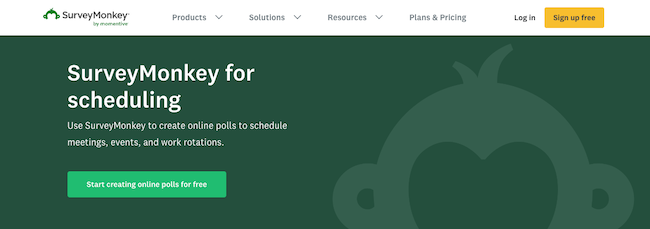
Image Source
5. Calendly
Price: Free (Basic), $8/user/month (Premium), $12/user/month (Pro)
Calendly is a meeting scheduling tool that connects to your calendar. It even lets you set your availability and send a meeting link to contacts. Meeting invitees can book a meeting at a time that’s convenient for them and that time is automatically scheduled on your calendar.
Calendly’s meeting poll feature helps you find the best time for team meetings. Plus, the workflows feature allows you to automate routine communications, like event reminders and follow-up meetings.
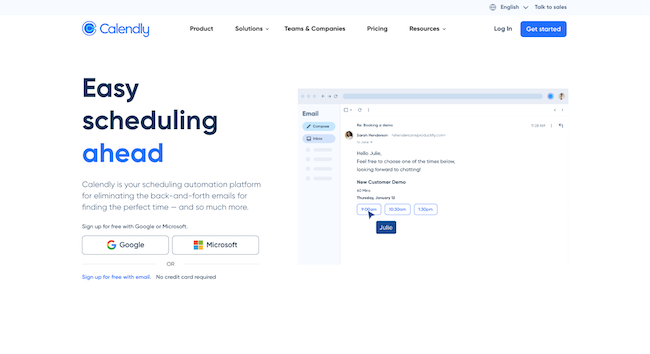
Image Source
Find a Meeting Time with Google Calendar
Want to meet with one person or multiple people? You can find a time that works for everyone using Google Calendar.
1. Navigate to Google Calendar.
Start out by logging into your Google Calendar account.
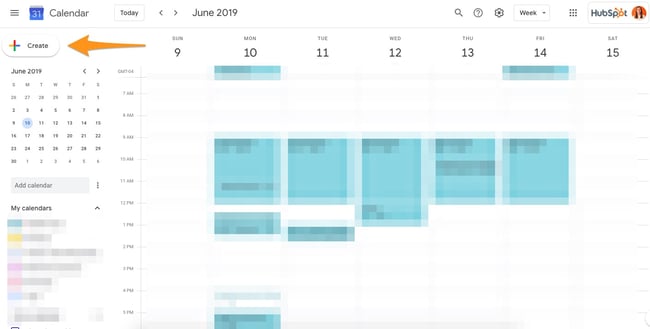
2. Create a new event or edit an existing event.
To create a new event, click “Create” and a pop-up will appear. Then click the “More options” button to add your meeting details.
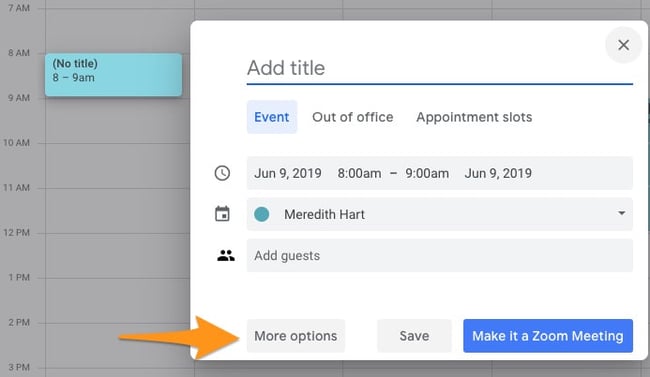
To edit an existing event, click on the event you want to update, and select the pencil icon to edit it.
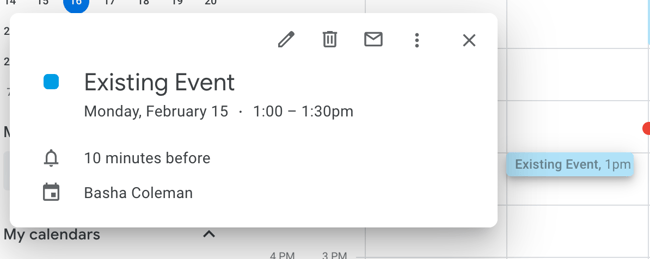
3. Add guests to the invite.
Add guests by searching for their email address in the “Add guests” search box.
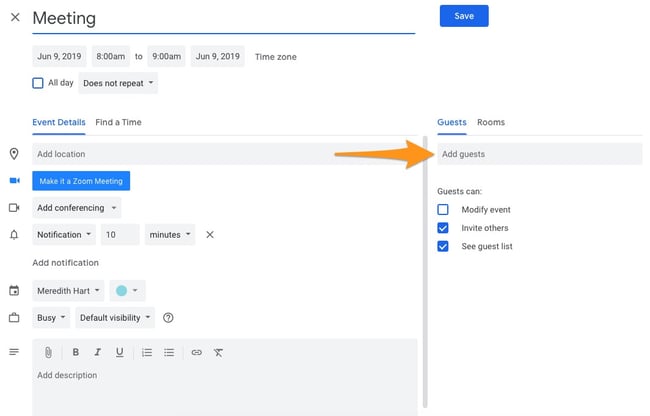
4. Click the “Find a Time” tab.
Click the “Find a Time” tab to determine times that work best for you and your meeting guests. You can switch between a “Day” and a “Week” grid view to see which dates and times your meeting participants are available to meet.
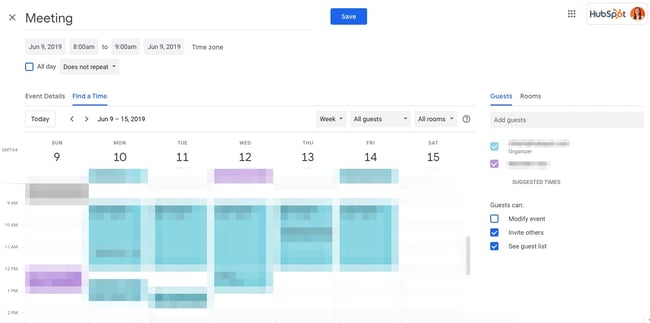
5. Select a time.
Click the area within the calendar grid view to select a time. Press the “Save” button and the date and time will be updated.
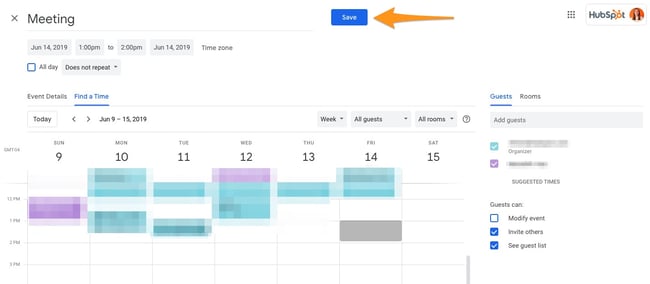
Schedule Meetings Hassle-Free
Scheduling meetings at the right time can be a struggle. But these tips and tools will make it easier to find a meeting time that works for everyone. Remember to stay mindful of everyone’s time, offer an objective and agenda for the meeting, and when in doubt — don’t schedule a meeting that could be an email. Your calendar and your constituents will thank you for it.
Editor’s note: This post was originally published in April 2020 and has been updated for comprehensiveness.
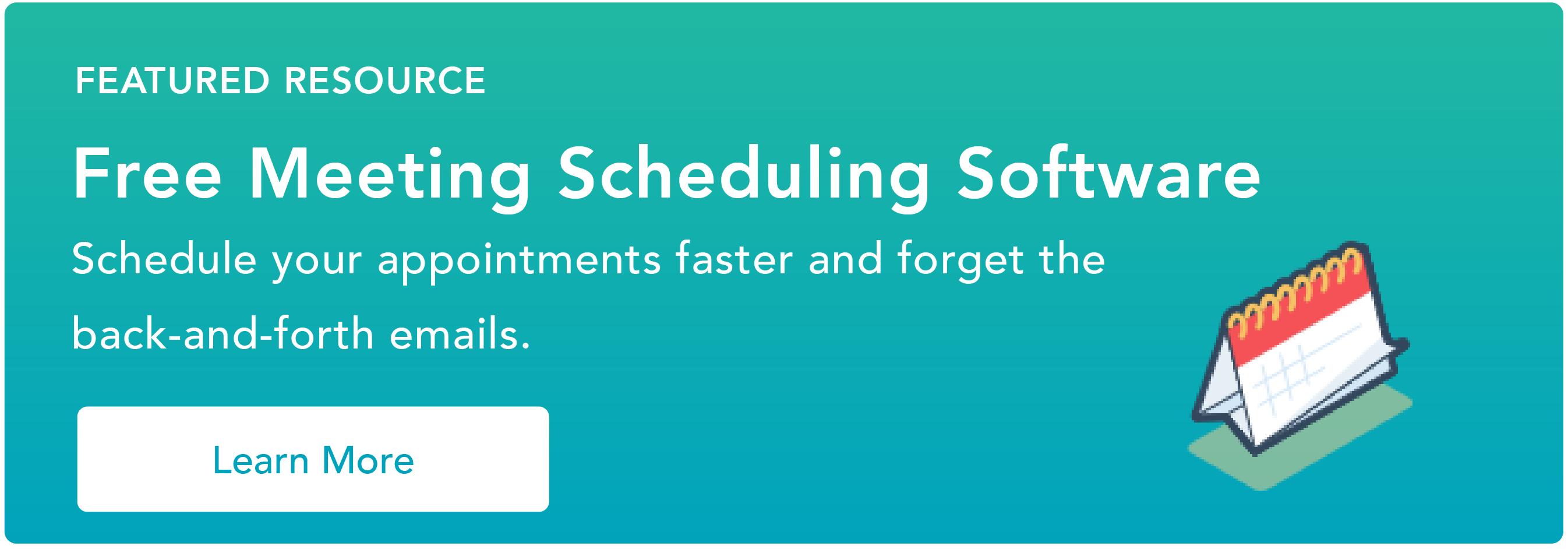
![]()




