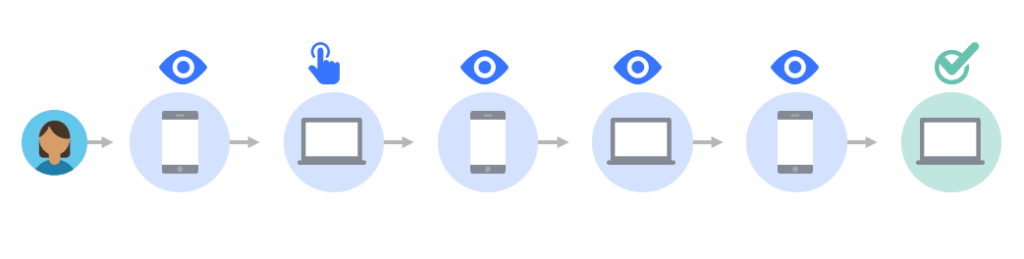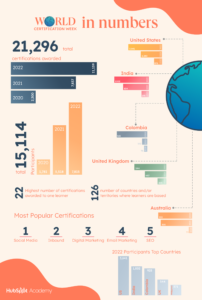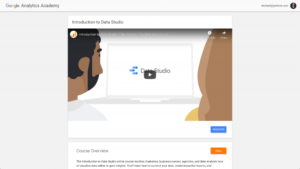Say goodbye to Meta’s old Facebook Attribution tool and say hello to the new Facebook Attribution Settings. Since Apple rolled out the iOS14 update, it has prevented certain data from being collected and shared across apps unless people opt into tracking on their devices. As a result, Facebook’s ad personalization and performance reporting has been impacted.
What Are Facebook Attribution Settings?
After January 2021, the Facebook Conversion Windows and Attribution Windows were combined into Facebook Attribution Settings. These new attribution settings enable you to measure and understand the impact of your ads across multiple publishers, channels, and devices. You can choose your Facebook Attribution Settings at the ad set level when you create a campaign or edit an existing campaign in Facebook Ads Manager.
Why is Facebook Attribution Important?
The most important aspect of any social media marketing campaign is measurement. That’s where Facebook Attribution Settings come in. When you understand which of your ads led a customer to take a desired action, like making a purchase, you can better measure the effectiveness of your ads and make optimizations based on your findings.
The conversion window (i.e. 7-day click or 1-day view) in your Facebook Attribution Settings is what tells Facebook how far back they should look to attribute conversions to an ad. This will impact how Facebook optimizes your ad delivery. Facebook’s system will learn from these conversions during the attribution period which will help improve campaign performance by showing your ads to those who find them most relevant.
Multi-Touch Attribution Example
Let’s say someone saw your ads while browsing the Facebook app on their mobile phone, on a website they visited on their work computer, and on a search engine on their home computer. The last ad that this person clicked on before making their purchase was the ad on the search engine from their home computer. In this case, it can be tempting to think that this search engine ad should get all the credit for making the sale happen, even though other ads contributed to building awareness and consideration. Here is an example of what that consumer’s conversion path may look like:
The first touchpoint may introduce someone to a brand or product, the middle touchpoints may help increase their consideration of the product, and the last touchpoint may lead them to take the action of converting. Attribution combines the data from the touchpoints in a consumer’s conversion path with the Facebook Attribution Settings you choose to apply to this data to understand which touchpoints should get credit for the conversion.
Big Changes to Facebook Attribution
Change is hard, especially for social media marketers. As a result of the impact created by Apple’s App Tracking Transparency (ATT) policy requirements, Facebook Attribution Settings have gone through a lot of changes over the last year.
Retired Tools and Features

Industry developments including mobile operating systems and browser policy changes have had a significant impact on Facebook Attribution Settings and it’s cross-publisher attribution capabilities. With that in mind, the following Facebook Attribution product features have been retired since August 2021:
- The existing Facebook Attribution UI
- The current Facebook Attribution API
- The Facebook Attribution Line of Business (LOB) will be deprecated throughout Meta Business Tools-its deprecation will have no impact on other products
Apple’s iOS14 Impact
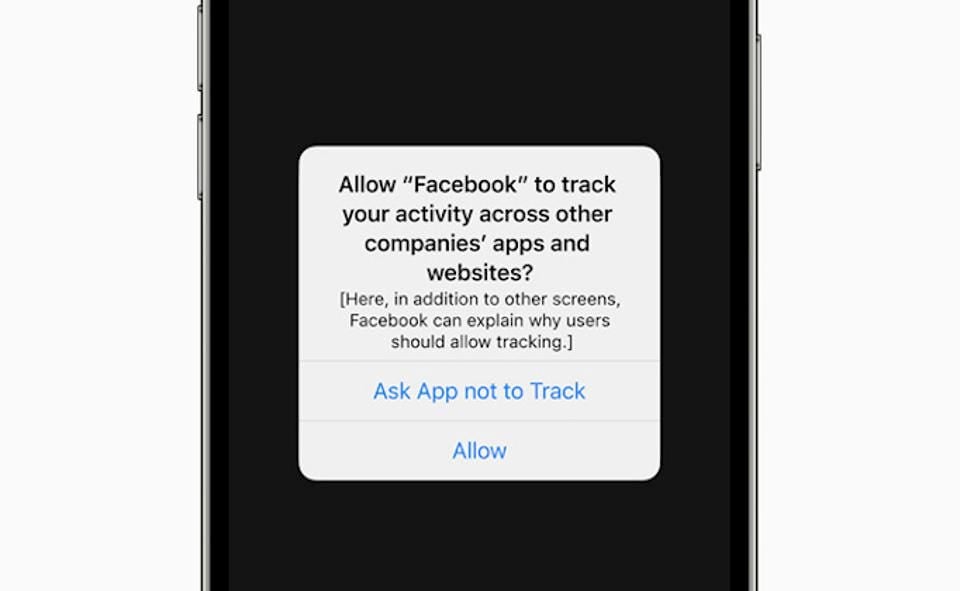
Apple’s App Tracking Transparency (ATT) prompt has impacted how Facebook receives and processes conversion events from tools like the Meta Pixel. This update has led to the following limitations that have had an impact on Facebook Attribution Settings:
- Facebook is longer able to support reporting for the 28-day click, 28-day view, and 7-day view attribution windows in Ads Manager and Ads Reporting.
- All automated rules will change to a 7-day click attribution window.
- The default attribution setting for newly created ad sets will be a 7-day click or 1-day view, which may increase in the number of reported conversions. This will not impact the attribution settings of ad sets created before September 23, 2021.
Because of this drastic change, it is best practice to use Facebook’s Conversion API in addition to the Meta pixel. This will create a direct and reliable connection between marketing data from your server, website platform, or CRM to Meta.
Impact on Reporting
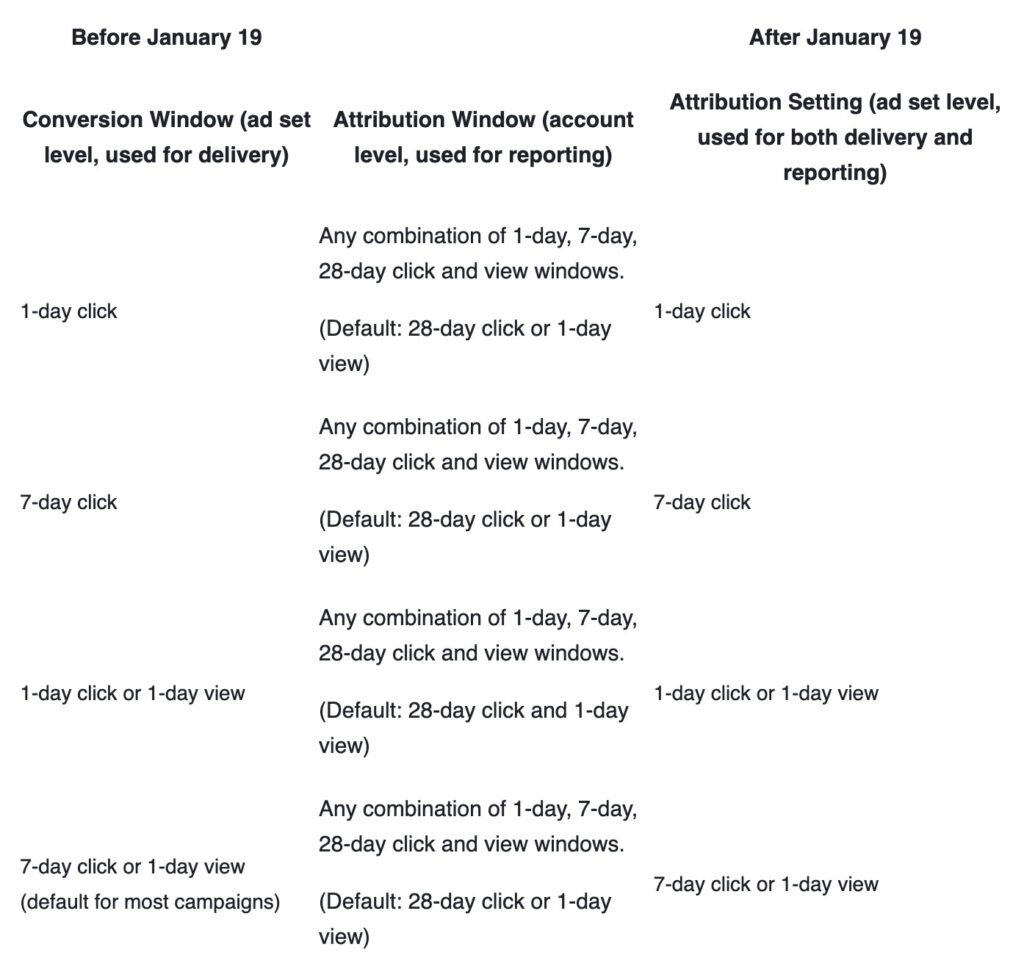
Reporting in Facebook Ads Manager has also been impacted by the Facebook Attribution Settings change on new, inactive, and active ad sets:
- For new ad sets, the default attribution setting is now 7-day click or 1-day view in. When you create a new ad set, you are free to change this setting to any of the other supported options should you so choose.
- Across all ad sets, the conversion metric totals will only be shown at the campaign and account levels if there is a single common attribution setting used.
- If you have multiple attribution settings across your ad sets, the conversion metric totals will not shown. You can use the new Attribution Setting column to see which settings are being used.
How to Use Facebook Attribution Settings
To get started, you can either create a new campaign or use an existing campaign in Facebook Ads Manager. From there, you will need to create a new ad set and scroll down to the Optimization & Delivery section. Then click on ‘Show more options ‘ to access your Facebook Attribution Settings. This will give you the ability to select a new attribution window or continue to use the default attribution window (7 day click or 1 day view).
How to Access Facebook Attribution Settings
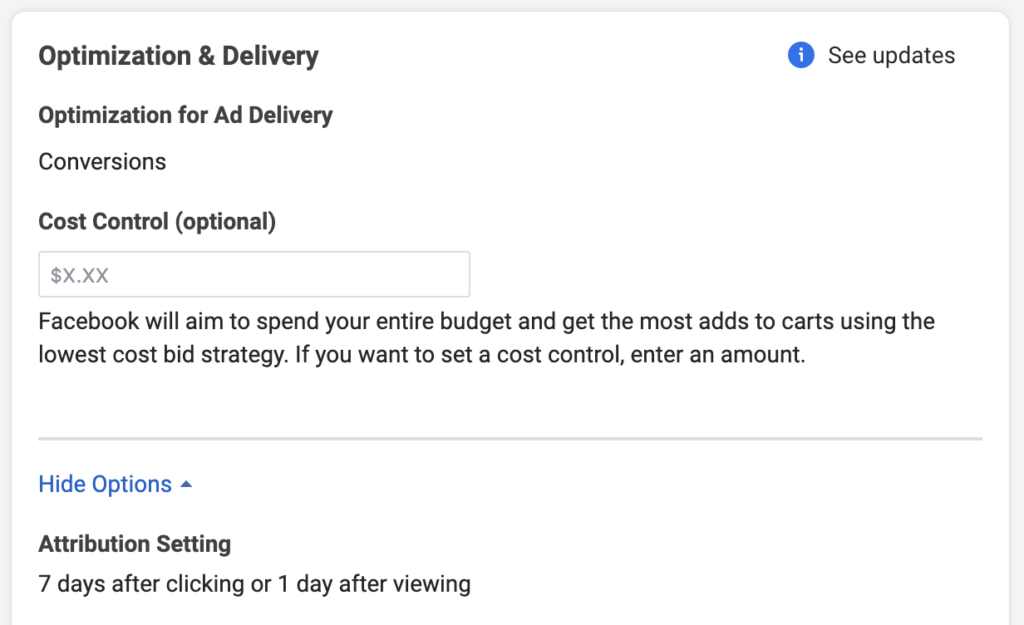
After you create a new ad set and choose an attribution window, you can access your Facebook Attribution Settings in a few different ways.
- Check your Facebook Attribution Settings in Ads Manager
- In Ads Manager, click on the columns icon.
- If the report view has Performance (default) selected, the metric should be included in the report.
- If the default is not selected, click Customize Columns, search for Attribution Setting, and then click Apply.
- In the Attribution Setting column, review your campaign settings. If it says Multiple Attribution Settings, the total won’t populate. If the metric totals aren’t showing up, you can learn how to troubleshoot this issue here.
- Check your Facebook Attribution Settings from your ad sets
- You can click into the campaign to view the attribution settings for your ad sets.
- Check your Facebook Attribution Settings in Ads Reporting
- In Ads Reporting, click Customize Pivot Table.
- Type in the field to search for Attribution Setting and select it.
- In the attribution column, review your campaign settings. If it says Multiple Attribution Settings, the total won’t populate.
It is important to note that for certain types of campaigns, not all attribution window options will be available. In addition, the iOS 14 app install campaigns will report based on the attribution window provided by Apple’s SKAd Network API.
How to Change Your Facebook Attribution Settings
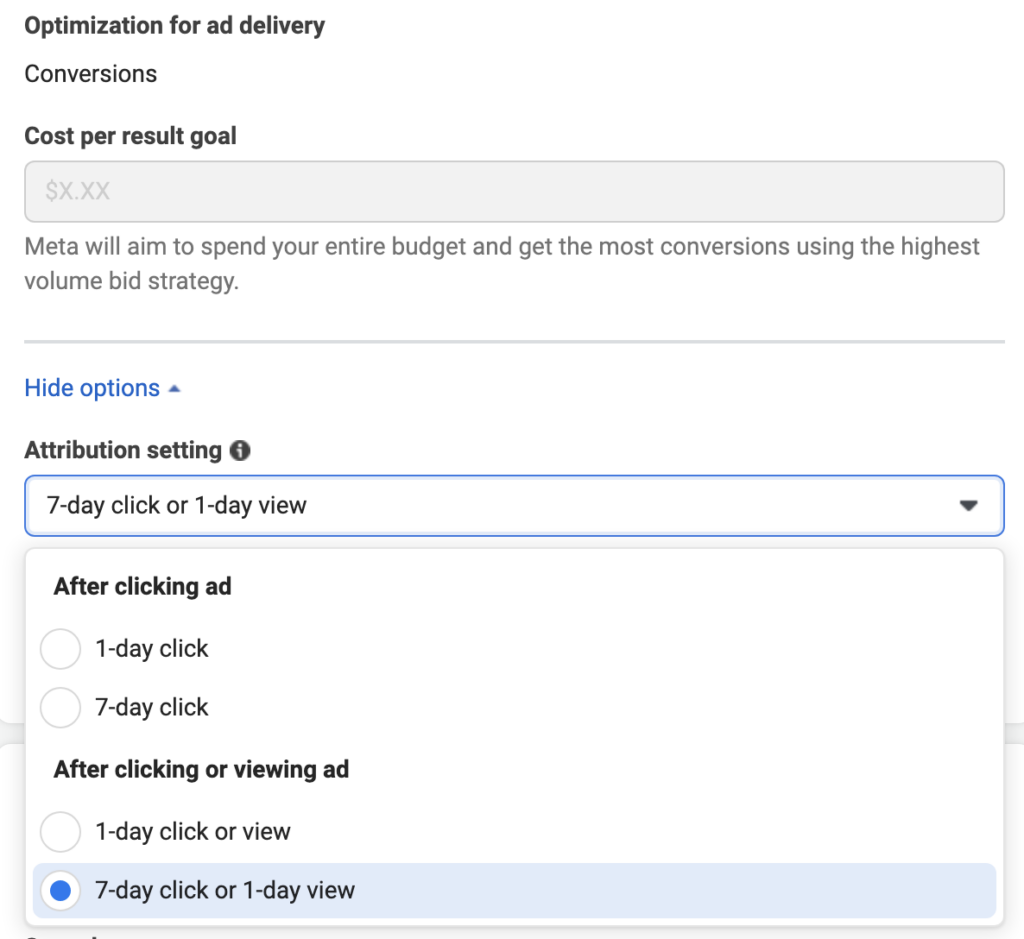
If you want to update your Facebook Attribution Settings after you have already created and published your ad set, you can do so by follow these steps:
- Go to your ads set in your Ads Manager and click Edit.
- Scroll down to the Optimization & Delivery section, and expand the Show More Options to see more.
- Update your Attribution Setting by choosing one of the options in the dropdown and save.
Which Facebook Attribution Settings to Use
You can use Facebook’s Attribution Settings to measure ad actions based on clicks and views of your ad. Click-through attribution measures when a person clicked your ad and took an action. View-through attribution measures when a person saw your ad, didn’t click it, but took an action within the attribution window. Deciding which Facebook Attribution Settings to use will vary depending on your campaign objective, customer journey, and the type of conversion you want to measure.
Below you can find examples of how to use the different Facebook Attribution Settings:
- If you are selling clothing that may require consideration prior to purchasing, you can use the 7-day click and 1-day view attribution window to look at purchases that occurred after someone has recently viewed or clicked on your ad.
- If you are selling a lower-priced item that could be considered more of an impulse buy, then you can use the 1-day click attribution window.
- If you are selling a specific B2B product that will need approval from key decision-makers prior to purchasing, you can use the 7-day click attribution window.
- If you have a flash sale, you can use the 1-day click or 1-day view attribution window. Facebook will learn and optimize from conversions that happened within a day of your ad being viewed or clicked. This would cause an increase in delivery of ads to users that take action within a day.
As always, use your best judgment when choosing an attribution window that aligns with your product or service, the price point, and the average buying cycle.
How to Test Facebook Attribution Settings
When in doubt, test it out. If you are launching a campaign for a new product, it may be beneficial to test different attribution window options to determine which brings the most significant return on your investment.
You can test different Facebook Attribution Settings by using the A/B Test tool in Ads Manager:
- Select a campaign you already have or create a new campaign with an ad set that is using one of the attribution settings you want to test.
- Click on the A/B Test button in the toolbar in Facebook Ads Manager.
- Pick a custom variable to test which will be the ad set attribution settings.
- Pick the key metric (i.e. Cost per purchase) that Facebook will use to determine a winner of the A/B test.
- You will be prompted to create a duplicate version of your campaign and ad set where you can pick a different attribution setting to test.
- Publish your duplicate campaign and run the A/B test for 2 to 4 weeks with a healthy budget until Facebook can determine which attribution setting is the winner.
Wrap Up
Understanding how Facebook Attribution Settings have changed will help you closely track your campaigns and allow you to make informed decisions. Make sure to stay up to date with the latest news from Meta and from our Portent Blog so you can be ready for any platform changes that may impact your Facebook campaigns.
The post Facebook Attribution Settings: What’s Changed & Where to Start? appeared first on Portent.