Many organizations use Google Sheets as an important data source, and for some small businesses, it even acts as the main CRM (contact relationship management system).
That said, although Google Sheets can be used to manage and sync contact data, often it’s not the best solution for the job. That’s why this guide is here to help you decide how to best use Google Sheets and how to choose better contact management solutions.
Advantages of Google Sheets
For starters, there are two clear advantages of Google Sheets:
- It’s quick, easy, and cloud-based.
- It’s ideal for quick lists of contacts that don’t need to be stored with your main database.
First up, Google Sheets is a tool that many small businesses already know and love. It’s straightforward, cloud-based, and easy to access on any device.
When dealing with contact data, Google Sheets is a good solution when you need a simple, one-off list of contacts that doesn’t need to be organized with your main contact data.
A spreadsheet also offers great flexibility for storing contact data. You are totally free to choose the structure that will store your contact data. Columns, rows, formulas… it’s all up to you.
Whether it’s existing contact data or newly obtained contacts, chances are you find yourself processing that data in a Google Sheet sometimes. But that doesn’t mean it’s the best solution to store all of your contact data.
When You Shouldn’t Use Google Sheets
Here are a few use cases where you might want to consider an alternative to Google Sheets:
- When you’re handling important contact data that needs to be kept up-to-date and reliable
- When this contact data makes up your main contact database
- If you want to sync data with your other apps
The flexibility of a spreadsheet becomes its greatest weakness when you consider Google Sheets to act as your main contact database and to sync the contacts in it with other apps. That’s because Google Sheets, unlike apps like CRMs or marketing automation apps, doesn’t have a preset contacts object.
Mailchimp has subscribers. HubSpot has contacts. Salesforce has leads. Xero has customers. Whichever the app, it’s a contact record that comes with predictable fields such as names, emails, and phone numbers.
So, when it’s time to sync data between your apps, a contact syncing tool maps out how contacts are stored in each app it supports, which is what makes syncing one app to another possible.
Google Sheets does not come with such a clear and predictable layout. In fact, it’s quite the opposite. One sheet may have clearly titled columns of “first name,” “last name,” and “email.” Another sheet may have completely different labels, or not come with any labels at all. This means that your contacts are not actually stored as contact objects, so it’s not built for two-way contact syncing with your other apps.
Managing contact data with a Google Sheet also has the same problems as syncing data with CSV imports and exports: it’s error-prone and messy, you waste a lot of time on manual work, and your data isn’t updated automatically or in real-time.
How to Sync Contact Data With Google Sheets
We always recommend getting your contacts into a CRM, even if it’s a super simple CRM designed for small businesses.
However, if you absolutely do need to sync contact data with a Google Sheet, you have two main options:
Basic Import and Export
The most basic way to move your contact data between apps is with an import and export. Many apps enable this to move data in and out of the app; usually in a CSV format that you can easily export from Google Sheets with your app’s required template.
However, manually importing and exporting CSVs can get really tedious and time-consuming. Human error is also likely, which can quickly ruin your overall data integrity. In addition, CSV imports and exports can’t really emulate a real-time sync — you’re always just transferring a temporary snapshot of your contacts from one app into another.
You’re usually much better off creating a true data sync between your apps that doesn’t require any manual updates but is done automatically without you having to do anything beyond setting up the sync.
Use Zapier for a One-Way Data Push
While it’s better to have a true two-way data sync that reflects the latest contact data in each app, Zapier is great at one-off, one-way data sync option.
For most contact management scenarios, two-way sync is a better fit. This is because data is always changing, and you want reliable and up-to-date data in your apps — which Zapier isn’t really designed for.
However, Zapier is a good fit for trigger-action automation, including to and from Google Sheets. For example, you could add Typeform responses as rows on Google Sheets, or create HubSpot contacts for new Google Sheets rows. This isn’t really contact management — it’s more about putting your contact data to additional and imaginative uses.

Zapier is a good option for one-way data automation, but remember that you can’t sync changes back to the original app, so it’s not a perfect solution for reliable contact management.
Alternatives to Google Sheets
It’s easy to make the switch from managing your contacts in a Google Sheet to a CRM. All popular systems make it simple to import a CSV, and from that point on, it’s straightforward to manage contact data in the CRM and sync data two ways with your other apps.
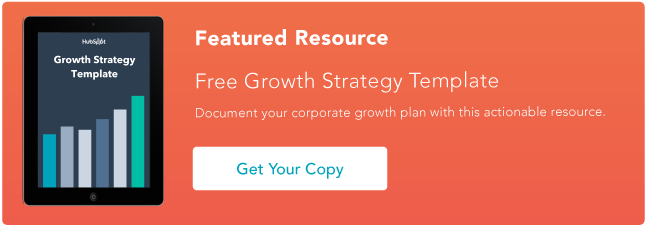
![]()


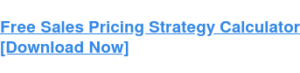
![Read more about the article Sales Close Plan: The Best Tool to Close Way More Deals [Template]](https://www.dimaservices.agency/wp-content/uploads/2022/04/b91f6ffc-9ab7-4b84-ba51-e70672d7796e-1-300x50.png)