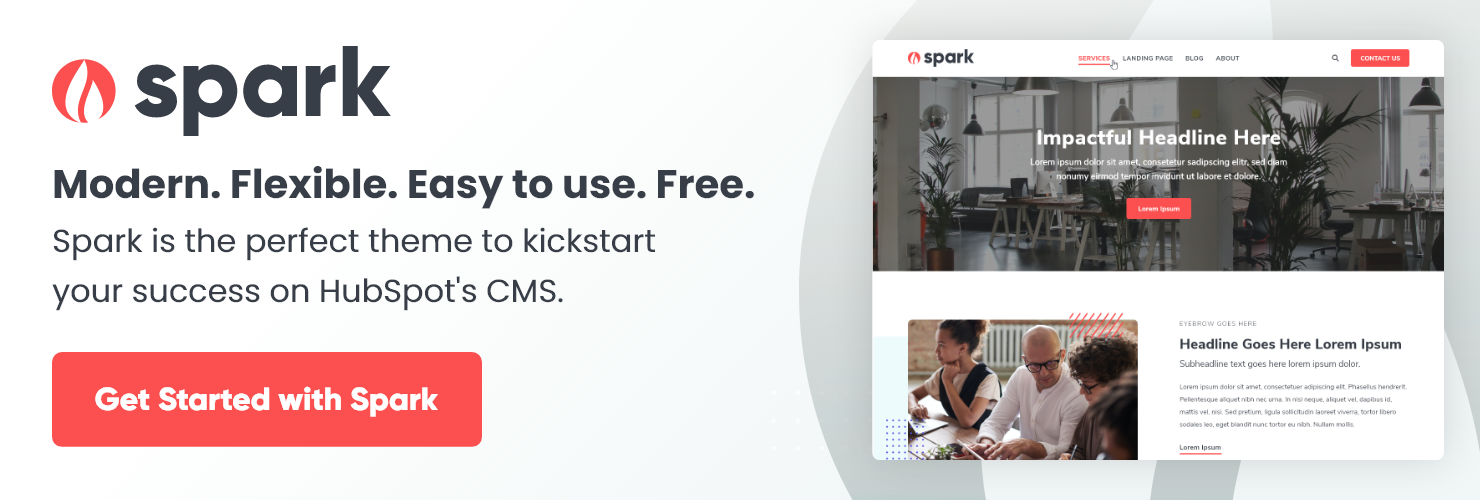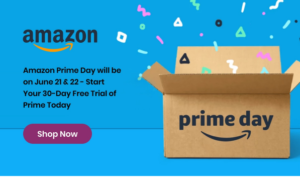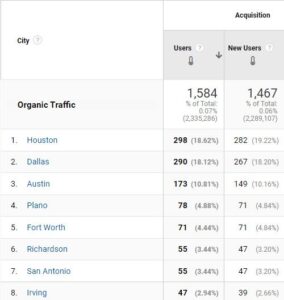What do you usually do when you want to offer a promotion, launch a new service, or find new customers?
You send an email. Why?
For the last ten years, email marketing has consistently generated higher ROI than other digital tactics. But in the last decade, email has changed dramatically, especially regarding the technology that makes it possible. Before, marketers would have to heavily rely on developers or IT to help create and send emails. That’s no longer the case, thanks to tools like HubSpot’s drag and drop email editor.
First Off, What is the HubSpot Drag and Drop Email Editor?
The editor is an easy-to-use tool that lets you drag and drop different elements onto your email canvas. With its intuitive interface, you can quickly build and edit emails that match your company’s brand guidelines. You can use an array of modules and personalization tokens to make your email stand out and never have to worry about accidentally breaking something. Maybe the best part? Every email you create renders a clean, responsive design for every device, which is vital considering mobile can account for up to 77% of email opens.
What Are Some of the Features of Drag and Drop HubSpot Emails?
You get access to several excellent features when building your emails with the HubSpot drag and drop editor. They include:
- The ability to convert any email to an automated one (Pro and Enterprise)
- Recipients, send, and schedule tools combined into one screen
- Personalization tokens, available in the body, preview text, and subject line
- Smart content and emojis throughout the email
- Different opportunities to A/B test
- Tons of default modules and options to download or build custom modules
What Kind of Drag and Drop Emails Can You Make, and How Do You Create Them?
HubSpot comes with plenty of pre-built email templates (which you’ll need to select before using the editor) to ramp up your marketing efforts. They include welcome, simple, event invitation, newsletter, thank you, promotional, and simple email templates. However, if you don’t see a template you want or need, you can head to the Asset Marketplace to download a new one, have a developer create one for you, or start with a simple template, then build upon it using drag and drop tools.
When you’re ready to create your email, navigate to Marketing, then Email, then click Create Email. Here you’ll choose the template you need. Let’s say you want to create a new template using the editor. Once you’ve selected the template you’ll use as your starting point, you can make it your own by dragging and dropping modules from the Content tab in the left pane. You can drag in images, texts, buttons, dividers, social sharing icons, video (though not recommended for email), footer, and more. You can also drag in layouts to create columns to break up the content of your email.
If you want to customize your fonts, headings, colors, border, or spacing, you’ll need to hit the Design tab in the pane. This opens all your settings where you’ll make your changes. When you’re satisfied with the look and feel of your email, click Actions, name it, and save the new email as a template. The next time you create an email, it’ll be there with the rest of your templates! However, it is essential to note that you can’t edit a template itself. You’ll have to make a new version by copying your old template, editing it, and saving it again. The good news: If you end up deleting an old template in favor of a new one, it won’t mess up any of your scheduled emails because the template is not associated with the email campaign.
Some Important Things to Know About HubSpot Drag and Drop Emails
The current HubSpot drag and drop email editor was first launched in 2018, with several iterations over the years. Because it’s still relatively new, it’s constantly evolving. That means there are some limitations worth noting, including:
- Editing columns can cause a spacing problem unless you’re doing something simple. You may need a developer to solve this, particularly if your column is large or has many elements.
- In some situations, images placed on the right side of a column will stack under the text in mobile, which can look odd. A two-column custom module could fix this issue.
- There are some issues using buttons with Outlook, but a developer can create some workarounds.
- Drag and drop can only use patterns in backgrounds. If you use something else, it may end up looking distorted or “squished” on mobile. A custom module can fix this, though!
- The drag and drop editor will only allow you to use a web-safe font from a pre-selected HubSpot list.
Start Creating Today
Email marketing has long been a go-to strategy for companies. In the past, though, tools and platforms made it a little more complicated than it should be. But the drag and drop editor, despite some limitations, makes sending campaigns that align with your business’s goal straightforward. And any HubSpot user can get started as soon as today by checking out the Email section of their account!
![]()