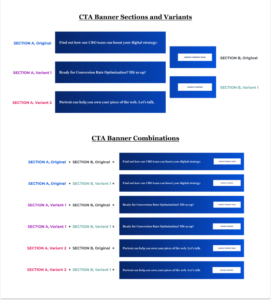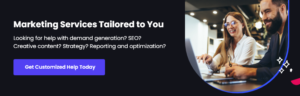I’ll admit it: this post is incredibly timely for me.
I recently watched The Social Dilemma on Netflix, a docu-drama that explores the potentially addictive qualities of social media.
Considering I spend 3+ hours a day on Instagram, I was already all-too-familiar with the habit-forming nature of social media apps.
As a result of watching the film, I immediately deleted the Instagram app from my phone — but not my computer. I’m still allowing myself to check out friends’ posts, or post my own content, via my desktop. I just don’t want it within easy reach on my phone.
If you’d prefer to post your Instagram content from a computer, you’re in luck. Here, we’ll explore how you can post images and videos from your desktop computer.
Can I post to Instagram from my computer?
Yes, you can post to Instagram from your PC or Mac desktop, as well as a browser on your phone instead of in-app.
Instagram doesn’t offer an official desktop desktop version, however. The social platform is primarily meant to be consumed in-app, which means some features can be a little trickier from your computer.
Having said that, it’s absolutely possible to post to Instagram from your computer. There are a few different reasons you might want to do this — for one, if you work as your company’s social media manager, it might be easier to upload company posts and videos via your desktop, rather than having your smartphone open at work.
Plus, your company’s files might be more easily accessible via desktop than mobile. For instance, if you use Photoshop to edit company photos, it’s likely easier to click “Upload” from your desktop when you’re done editing, rather than sending that same photo or video to your personal phone.
Alternatively, perhaps you simply prefer the larger screen of desktop. Or, maybe you don’t have access to a smartphone so you can’t download the app on your phone.
Whatever the reason, don’t worry — there’s a solution for you. Let’s dive into that, next.
How do I post to Instagram from my computer? [PC and Mac]
How to Post a Photo on Chrome Browser
1. Go to https://www.instagram.com/ in your Chrome browser. Click on your Settings (click the three dots in the top right corner of your browser).
Instagram Account Credit: @Goodtomicha
2. Scroll down to “More Tools” in the drop-down menu, and then click “Developer Tools”.
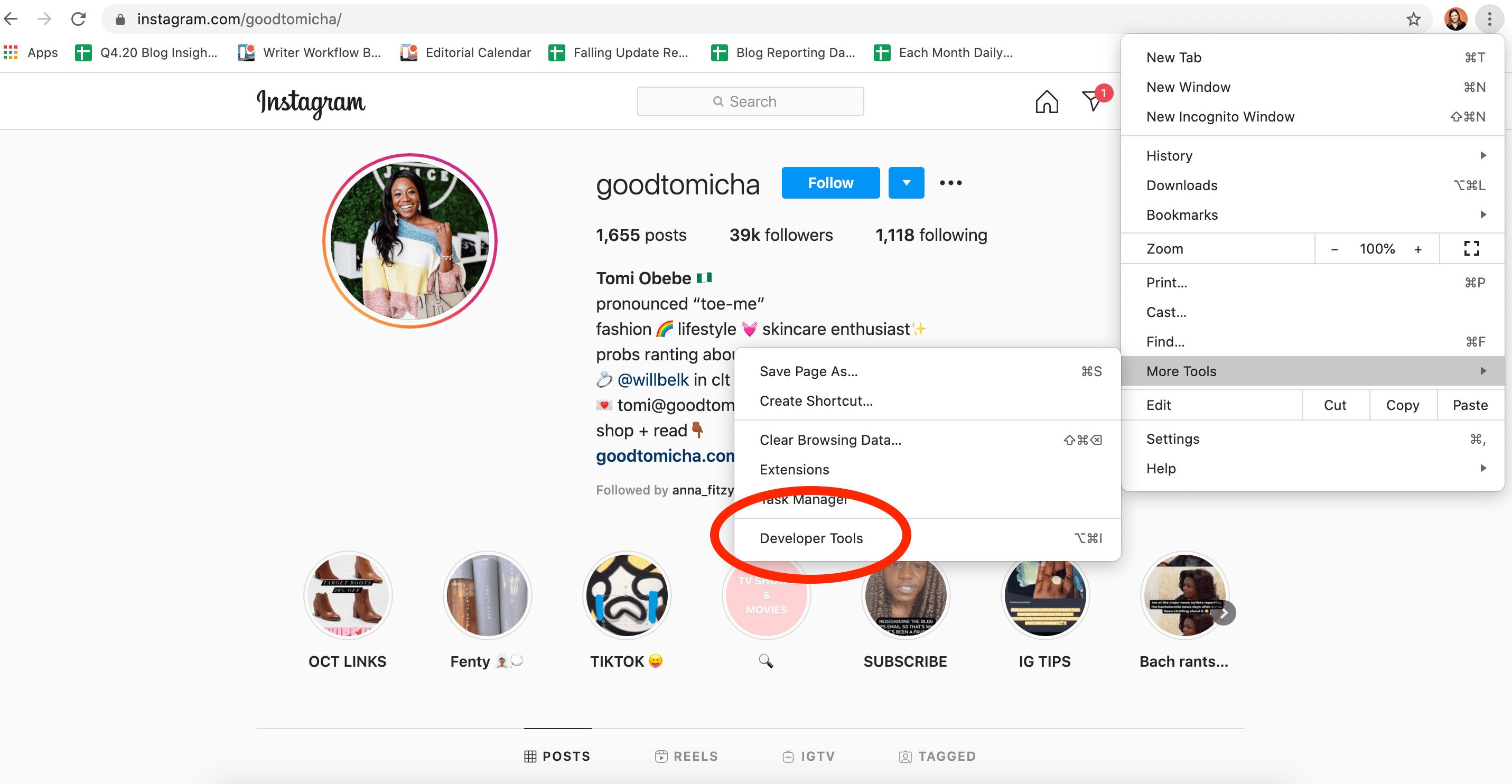
3. Click the “Toggle Device Toolbar” mobile button.
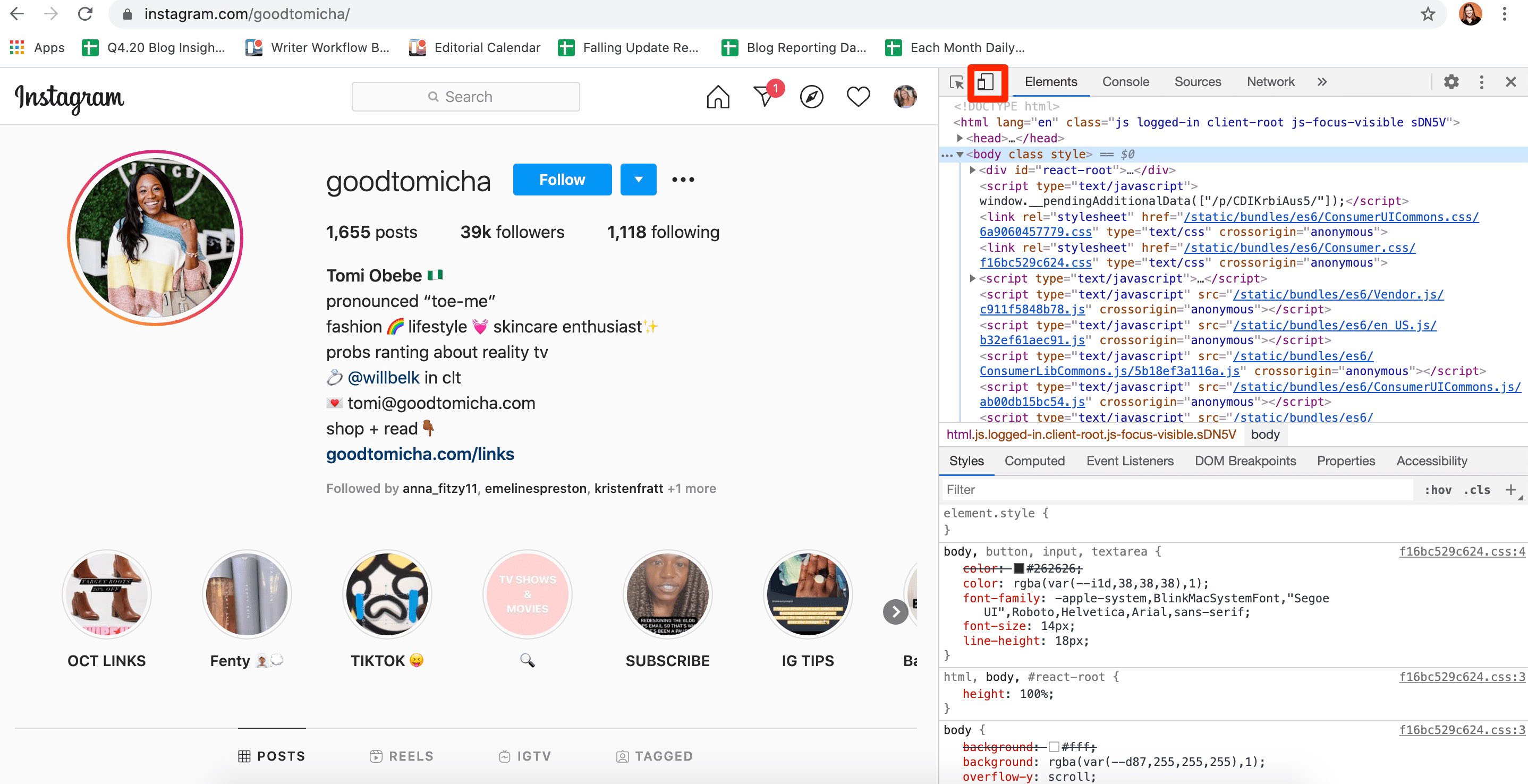
4. Choose which mobile device you’d like on the drop-down menu, as well as how zoomed in you want to be. Then, refresh the page. Now, you’re seeing the mobile interface of Instagram from your browser.
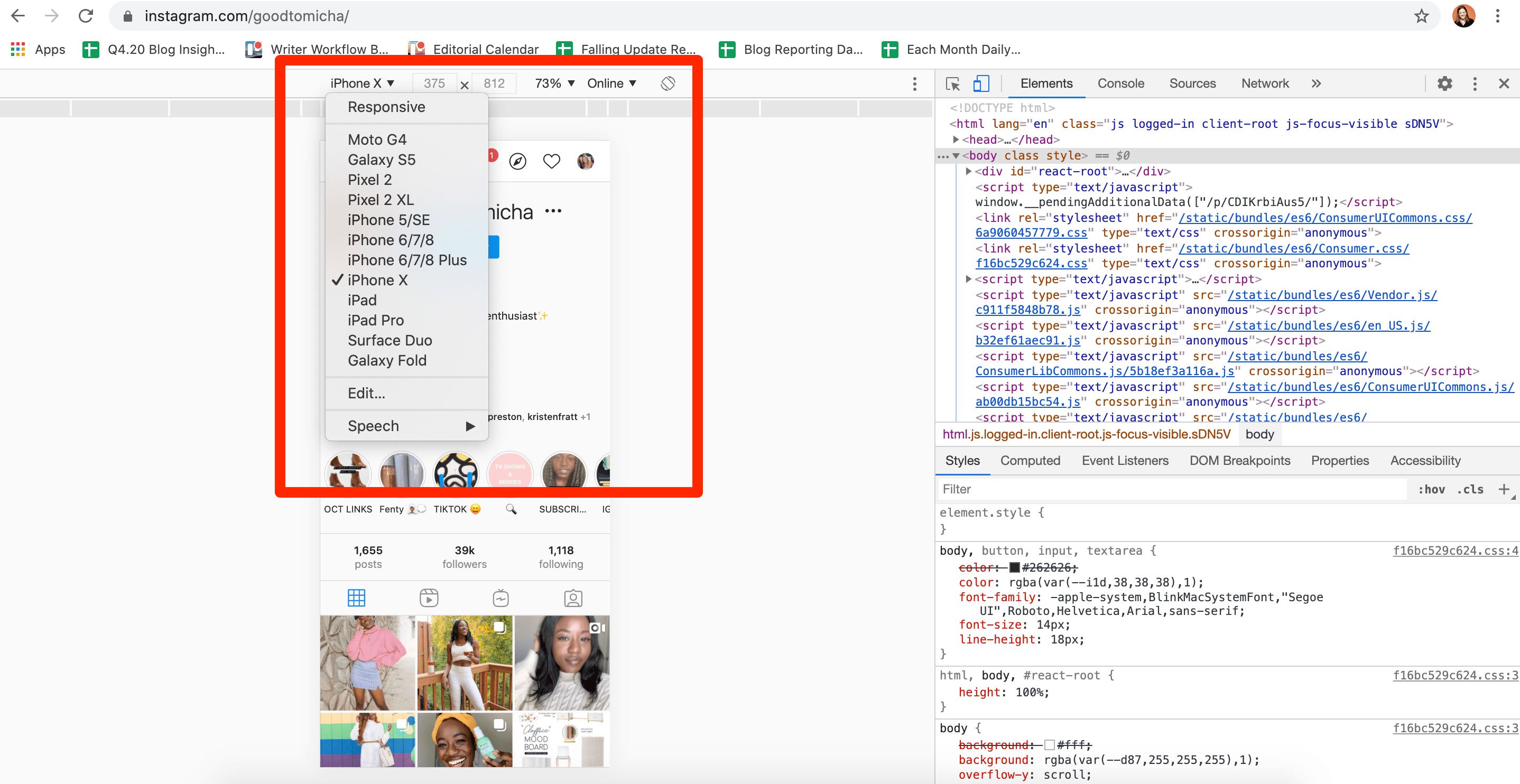
5. You can upload a Instagram post the same way you would via mobile — by clicking the “+” button:
Then, choose filters or other editing features like you would normally, then click “Next” in the top right of your screen:
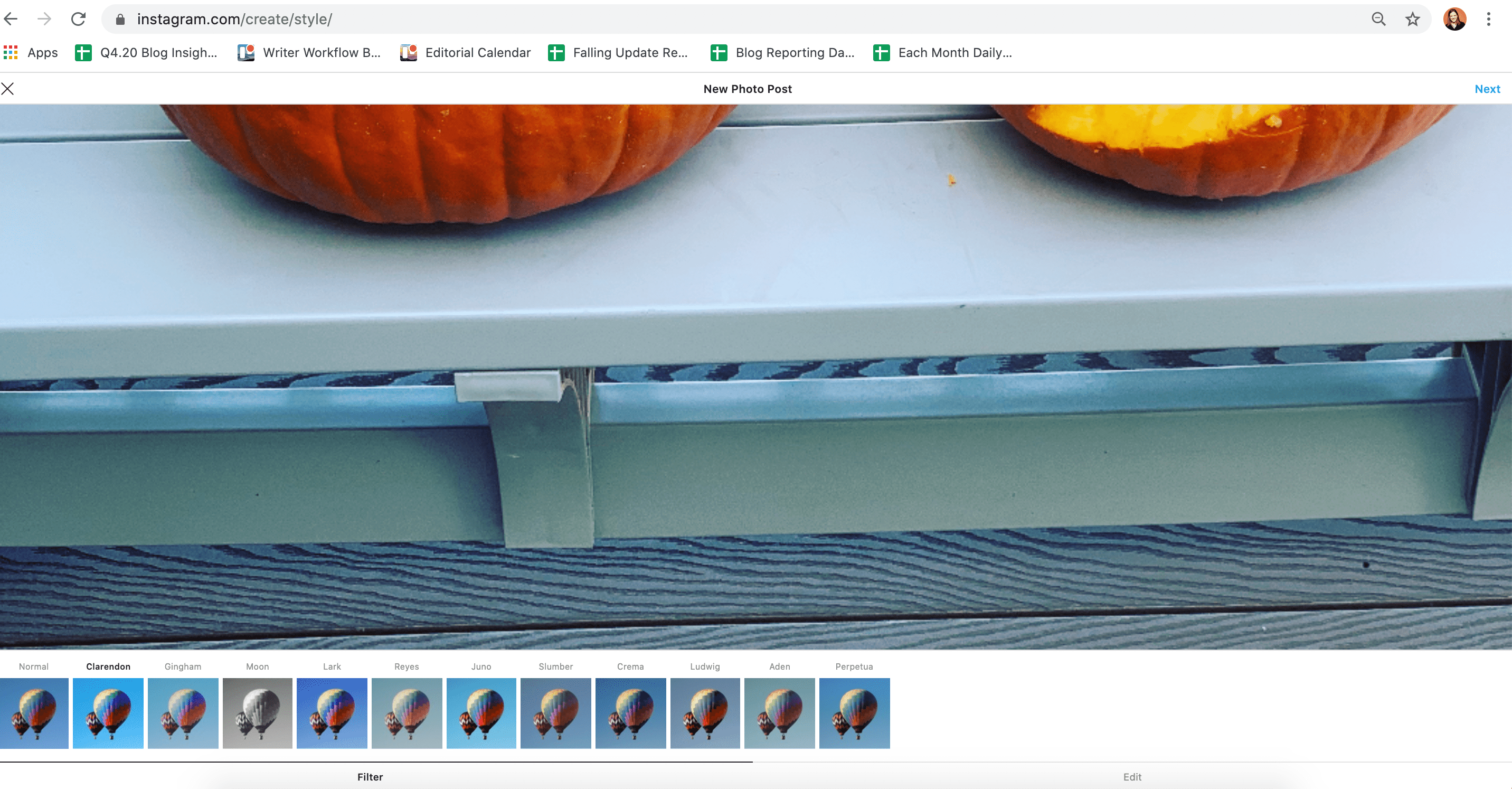
Finally, add a caption, location, or tag people. When you’re ready, click “Share” in the top right of your screen.
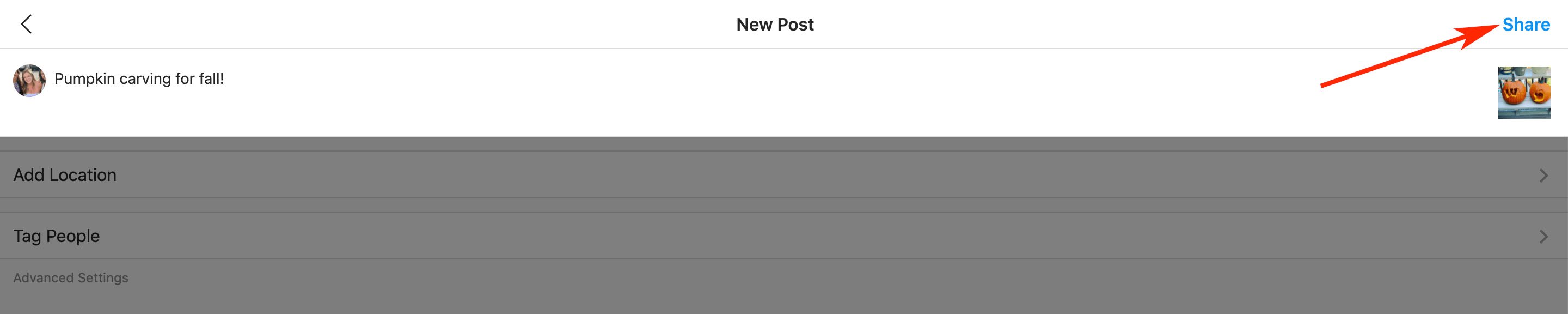
How to Post a Photo on Safari Browser
1. Go to https://www.instagram.com/ in your Safari browser. Select “Safari” and then “Preferences” in your menu bar.
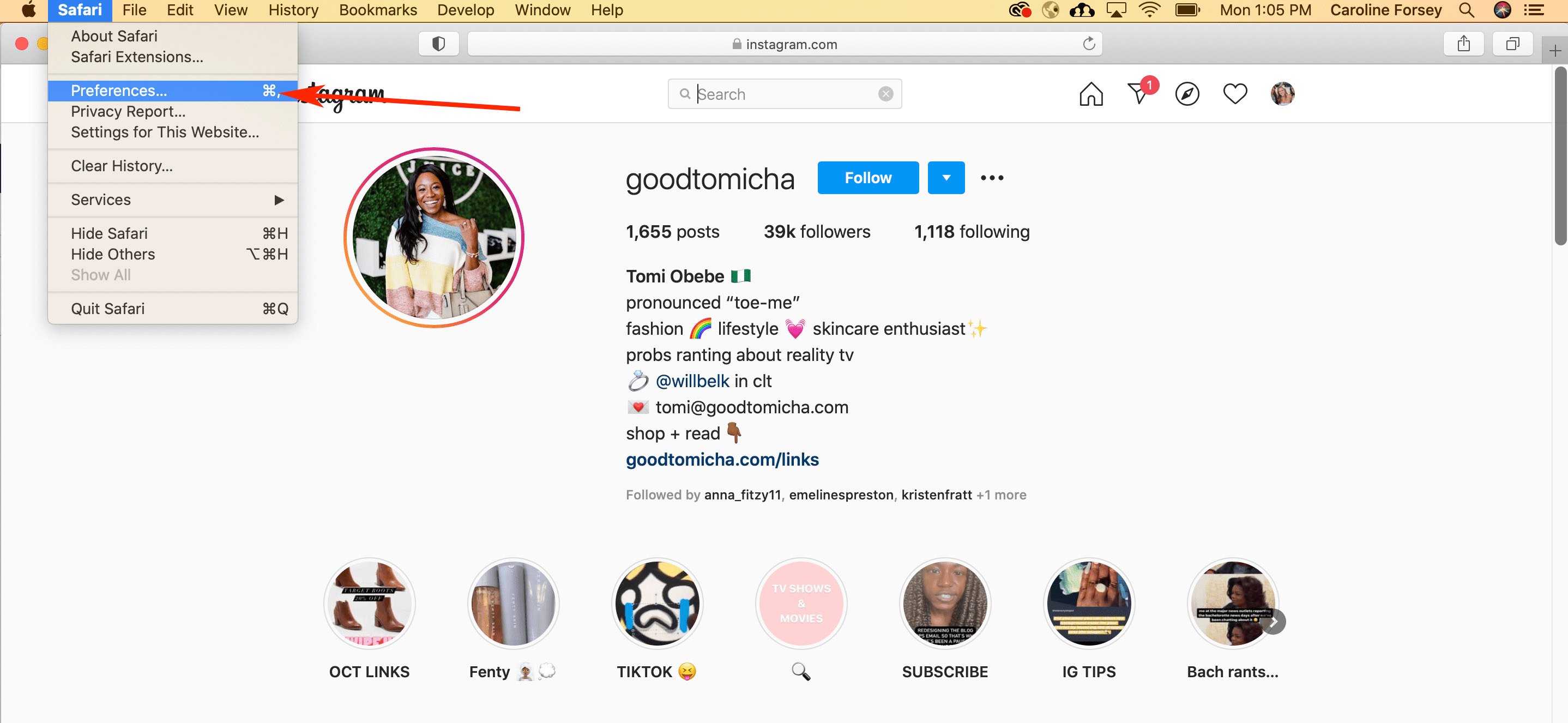 2. Toggle over to “Advanced Features” and check the box that reads “Show develop menu in menu bar”.
2. Toggle over to “Advanced Features” and check the box that reads “Show develop menu in menu bar”.
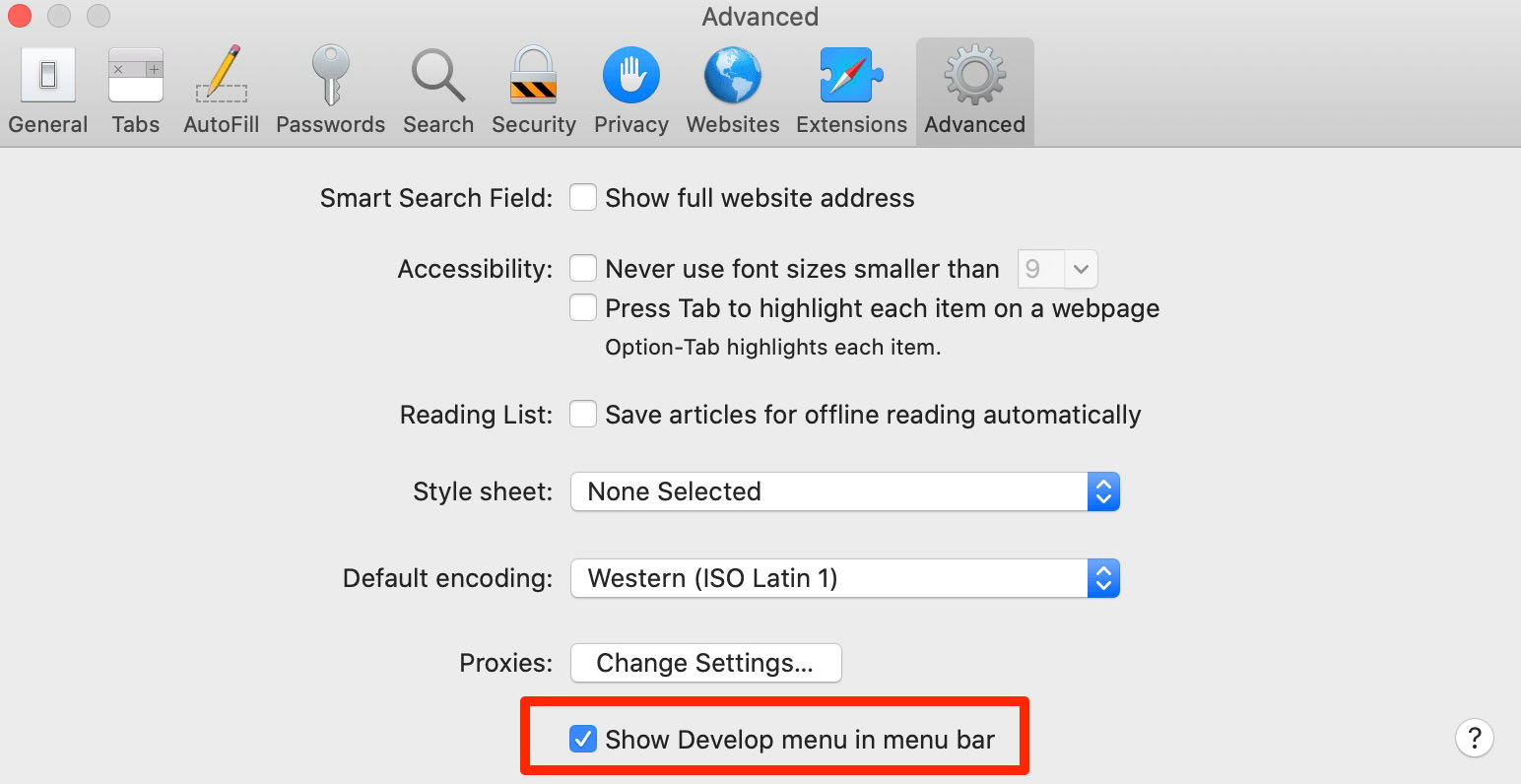
3. Click “Develop” in your menu bar and then scroll to “User Agent”. Choose which mobile device you’d like on the drop-down menu.
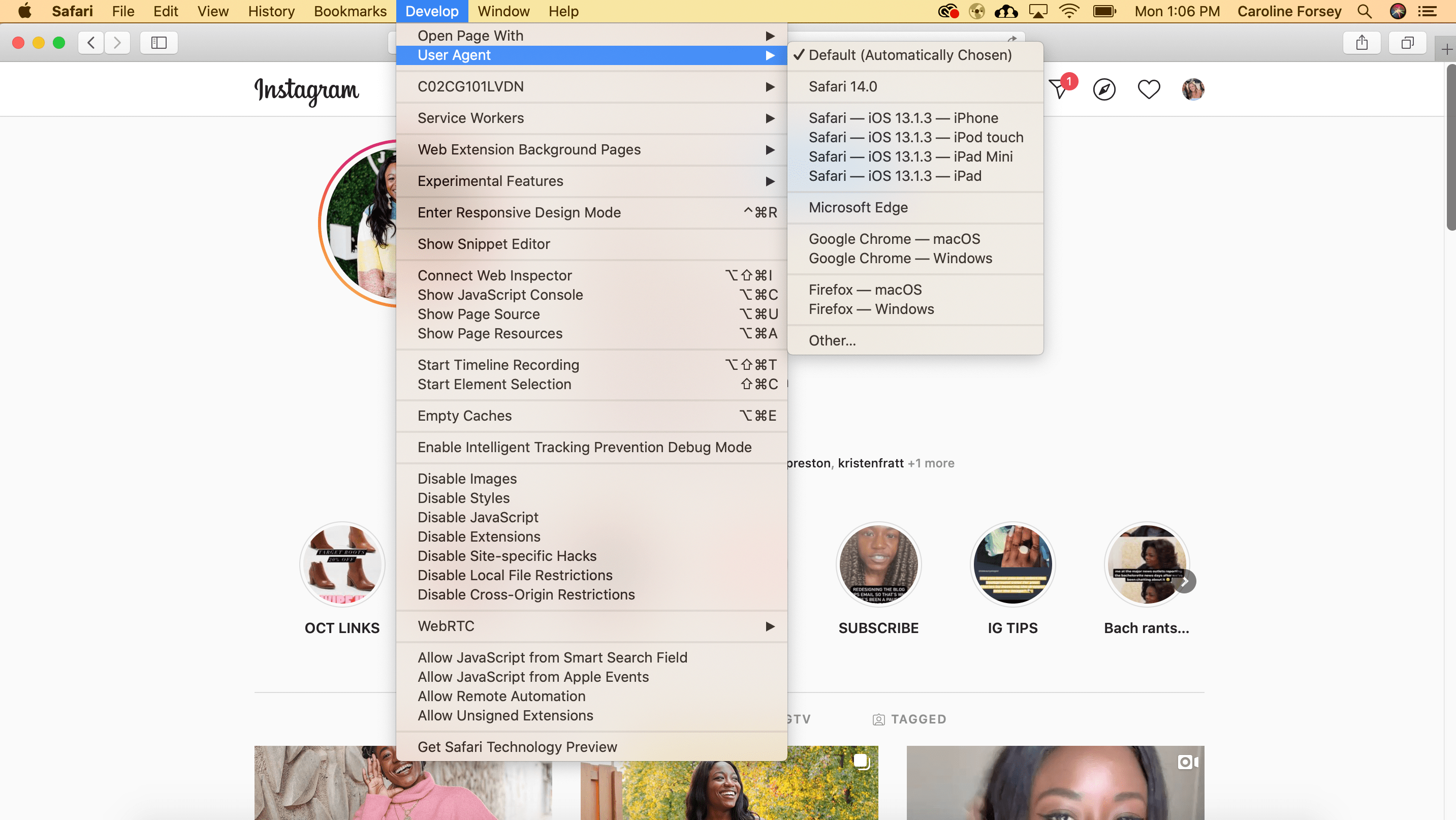
4. Refresh the page. Now, you’re seeing the mobile interface of Instagram from your browser.
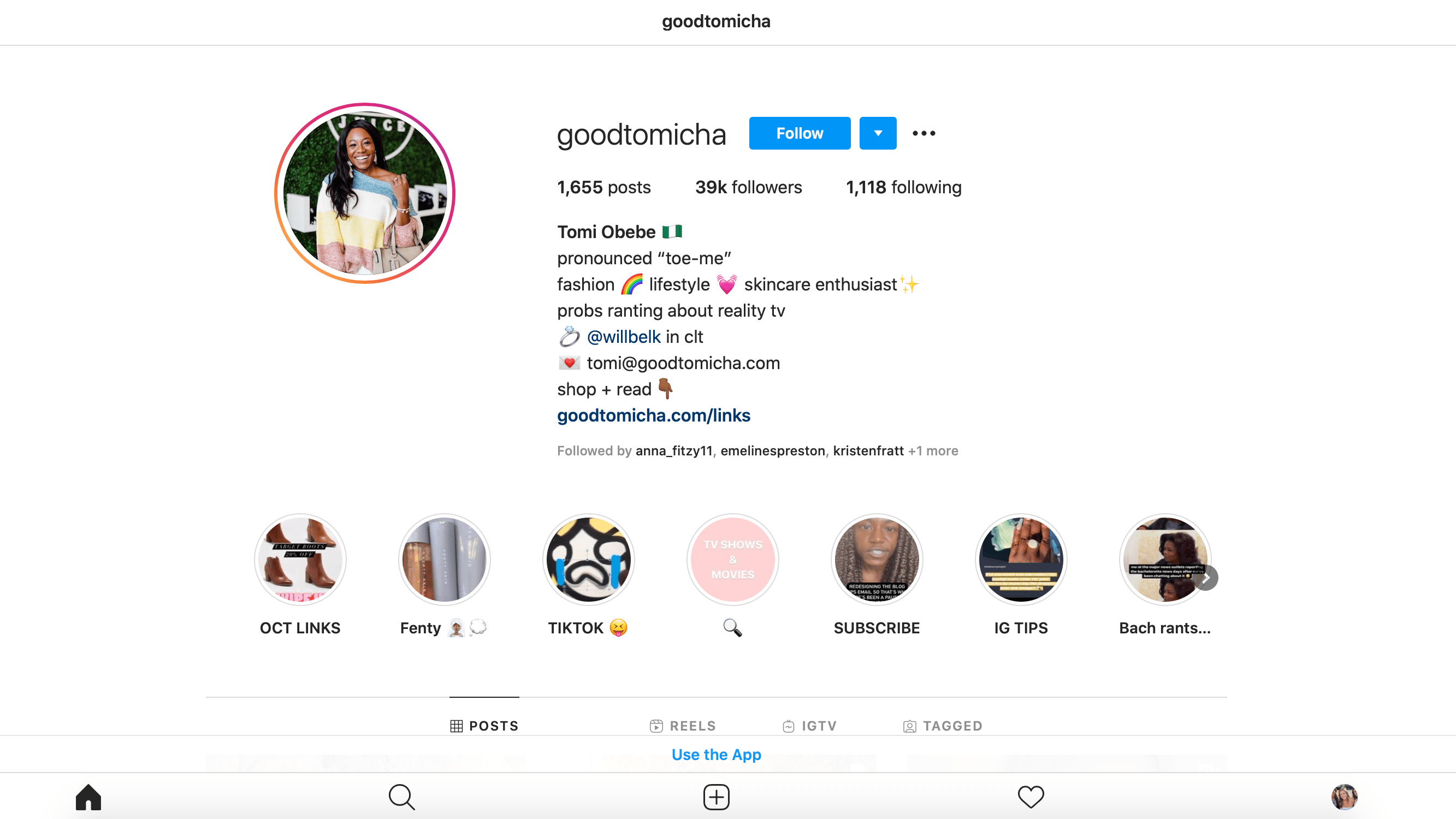
(From here on, the instructions for posting an image to Instagram are the same as they are for the Chrome browser instructions, listed above. You can upload a Instagram post the same way you would via mobile — by clicking the “+” button, adding a filter or editing the photo, adding a location and caption, and clicking “Share” when you’re ready for your post to go live.)
How to Post a Video on Desktop
To upload a video to Instagram from your desktop, you’ll need to use a third-party service that offers social media scheduling software.
There are a few you might try, including the Flume App for Mac (Pro version is $20) or Lately Social ($14 per user per month for Agency plan).
For our purposes, I used Lately Social’s free personal plan to upload and post a video directly to my Instagram:
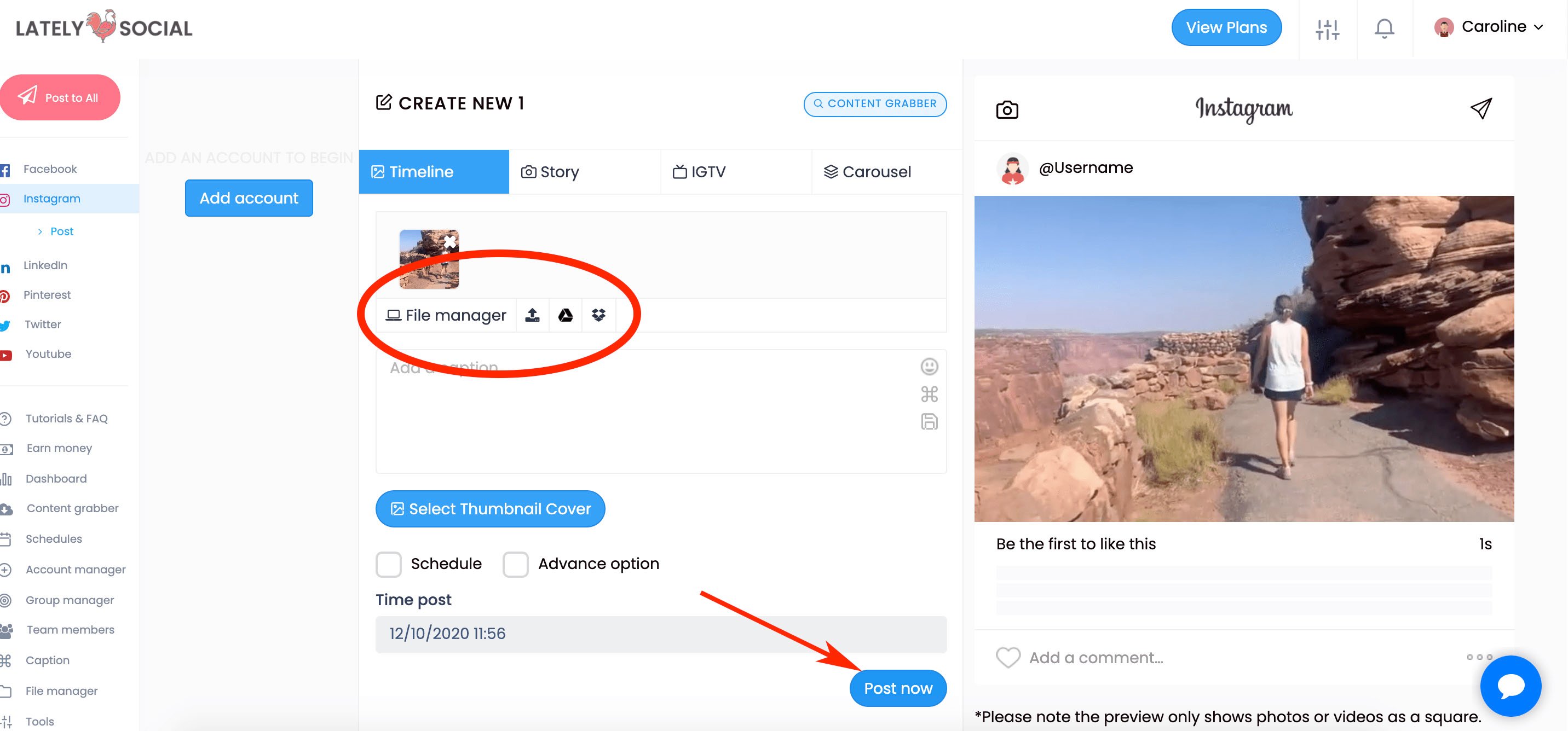
Of course, if you’re doing this regularly it might be worthwhile to explore all the social media scheduling tools at your disposal to choose the one best-suited for your business’ needs.
![]()